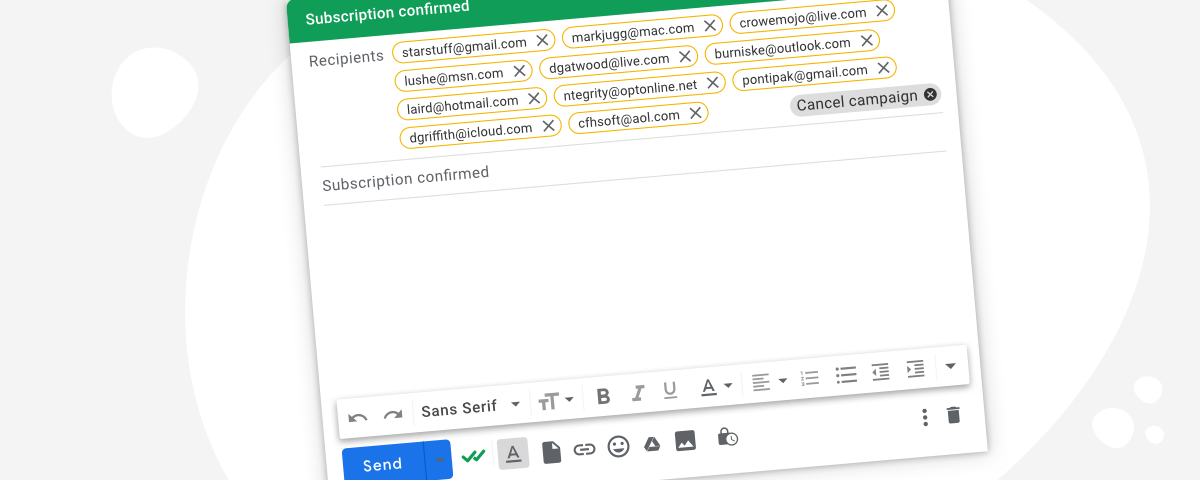Chances are that at some point, you’ll need to send an email to multiple people individually. If you work in sales, you may need to reach out to multiple prospects. If you work with a charity, you’ll probably need to contact donors at some point. Or even if you’re planning a birthday party, you’ll need to send an email to your friends and family.
No matter what the situation is, it’s important to send these emails in a way that builds a personal connection with the recipient and also respects their privacy by not showing their email address to anyone else.
There are various methods for sending emails to multiple recipients in Gmail, and this article shows you how to use each one as well as their pros and cons:
- Adding all email addresses in the ‘To’ field.
- CC (Carbon Copy)
- BCC (Blind Carbon Copy)
- Use Gmail’s Mail Merge Function
- Send a Mailsuite Campaign
At the end of the article, we’ve included a comparison table for mass email methods, allowing you to easily compare the pros and cons of each option.
- Why Hide Recipients in a Mass Email?
- How to Send an Email to Multiple Recipients Individually
Table of Contents:
Why Hide Recipients in a Mass Email?
There are countless reasons for people to send emails to multiple recipients without letting them know who else is being contacted. It’s a common need for a lot of people, like:
- Salespeople: To get in touch with clients and prospects or send cold emails.
- Marketers: For running email marketing campaigns to large contact lists.
- Recruiters: To update prospective employees about their application status.
- Organizations: To send relevant information to members.
- Universities: To contact students or staff about upcoming events.
- Small Businesses: For reaching to past and current customers about promotions.
Sending a mass email where each recipient can see the long list of other recipients will seem generic, impersonal, and even spammy. When a personalized email is sent directly to each recipient, on the other hand, it feels a lot more personal and genuine.
The end result is often much higher engagement rates with the email and a significantly lower chance that you end up in your recipients’ spam folder.
How to Send an Email to Multiple Recipients Individually
It’s fairly common in the online world to want to send an email to a long list of contacts without having these people know who else is getting the message. Luckily, there are a number of solutions to this issue. The steps for each method, as well as why you should (or shouldn’t!) use them are below.
How to Use To, CC, and BCC to Send to Multiple Recipients in Gmail
Using the To, CC, or BCC methods in Gmail is the simplest way of sending emails to multiple recipients individually. This works by sending the email to a single recipient (often to yourself) and adding every intended recipient of the email in the To, CC, or BCC fields.
We strongly advise against adding your contact list to the To or CC fields because their email addresses will be visible to everyone else who receives the email. Contacts added into the BCC field, however, will receive the email but their email addresses will be hidden from all other recipients.
Here’s a step-by-step guide for using the BCC method in Gmail:
1. Open Gmail and click Compose to start writing a new email.
2. Type your email address into the To field.
3. Click on BCC next to the CC field. This will open a new input box for BCC recipients.
4. Add all recipient email addresses in the BCC field. Separate each email address with a comma.
5. Review your email and click Send.
Potential Problems of Using BCC to Email Multiple Recipients
While the BCC method for sending mass emails is straightforward, it does come with some drawbacks that you should be aware of:
- Recipients may notice you emailed them using BCC. While they won’t be able to see who else is receiving the same message, simply seeing themselves added as a BCC rather than a direct recipient may make your email seem spammy.
- You have to comply with Gmail’s sending limits. If you’re emailing large lists of contacts, Gmail will restrict how many emails you can send in a day.
- You can’t personalize your email. When you send a BCC email, you’re sending the same exact email to multiple people. This means you can’t personalize the email with your recipients’ first names or other personal information.
- BCC emails are impossible to track. If you’re sending a mass email for your business, you need accurate tracking data to see how well the email performed (open and click rates are common data to track). This isn’t possible when you send BCC emails.
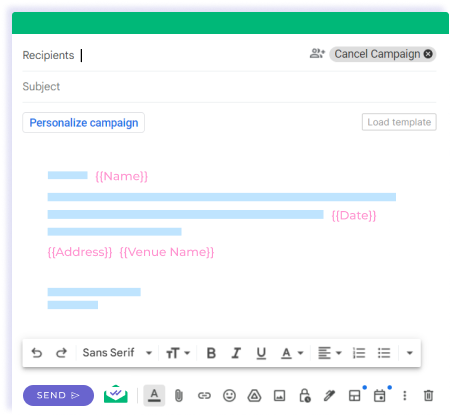
Send individual emails in bulk in Gmail
Personalized mass emails without BCC
How to Use Gmail’s Mail Merge Feature
Gmail’s Mail Merge feature is somewhat basic, but still an improvement on the BCC method. With Gmail’s Mail Merge, you can personalize emails by automatically including each recipient’s name in the body of your email (not in the subject line though). Here’s how to enable and use Gmail’s Mail Merge:
- Open Gmail and click Compose.
- In the To line, click Use mail merge.
- Turn on Mail merge.
- Then write your email. To include each recipient’s name or email address, type @, select the merge field you want, and hit Enter.
Potential Problems of Using Gmail’s Mail Merge Feature
While Gmail’s Mail Merge offers slightly more functionality than the BCC method, it’s still very limited and can hinder the success of bulk emails. Here are some of the main reasons this method is not the best to send emails to multiple recipients individually:
- Lack of Flexibility. Gmail’s Mail Merge only lets you add merge fields in the body of your email, not in the subject line.
- Lack of Customization. The only merge fields currently available are first name, last name, full name, and email address. You can’t customize them.
- Requires a paid Google Workspace account. Gmail’s Mail Merge is only available for paid Gmail accounts. You can see the complete list of eligible accounts here.
- No Campaign Analytics. There’s no way to track email opens or clicks with Gmail’s Mail Merge.
- Gmail’s Sending Limits. Similar to the BCC method, you are limited to Gmail’s daily sending limit when you use Gmail’s Mail Merge.
How to Emails to Multiple Recipients with Mailsuite Campaigns
Mailsuite Campaigns is a convenient and efficient tool for sending mass emails to multiple recipients without revealing their email addresses to each other. You can also customize merge fields and include them both in the body of your email and the subject line.
Here’s a step-by-step guide on how to use Mailsuite Campaigns within Gmail:
1. In Gmail, click Compose. Then in the top-right of the window, click the option for Campaign.
2. In the Recipients field, add each contact you wish to receive this email. You can also click Personalize email to import an existing Gmail contact list or import contacts from Google Sheets.
Tip: You can copy the list of email addresses you want to contact and paste them into this field.
3. Write your email and insert merge tags like first name to personalize your message.
5. Click Continue and follow the prompts to configure notifications and other settings for your mail merge. Once finished, you have the option to send yourself a preview email, schedule the mail merge to send at a later time, or send your email immediately.
When you finally send your email, each recipient will receive your email as if it were only sent to them. They won’t see anyone else in the recipient list, and their email will appear in the To section of the email details.
Benefits of Using Mailsuite to Send Multiple Emails Individually
Mailsuite is one of the most efficient and straightforward ways to send personalized mass emails. Here are some of the main benefits Mailsuite offers:
- Customizable Merge Fields. Create and include as many merge fields in your emails as you’d like. This allows you to fully personalize each email, whether you’re sending to two people or 10,000.
- Unlimited Email Tracking. After you send emails, you can see how your recipients interacted with them. This helps you improve your messaging and increase interactions.
- Notifications and Follow-Up Reminders. You can receive notifications when emails are opened and reminders to follow up if your recipient doesn’t open the email or reply to it.
- Security and Privacy. Mailsuite removes the possibility of accidentally including individual emails in the To or CC fields. This protects all of your recipients.
- Mass Emails with High Deliverability. Send up to 10,000 emails in each campaign. Sending with Mailsuite can also increase your email deliverability.
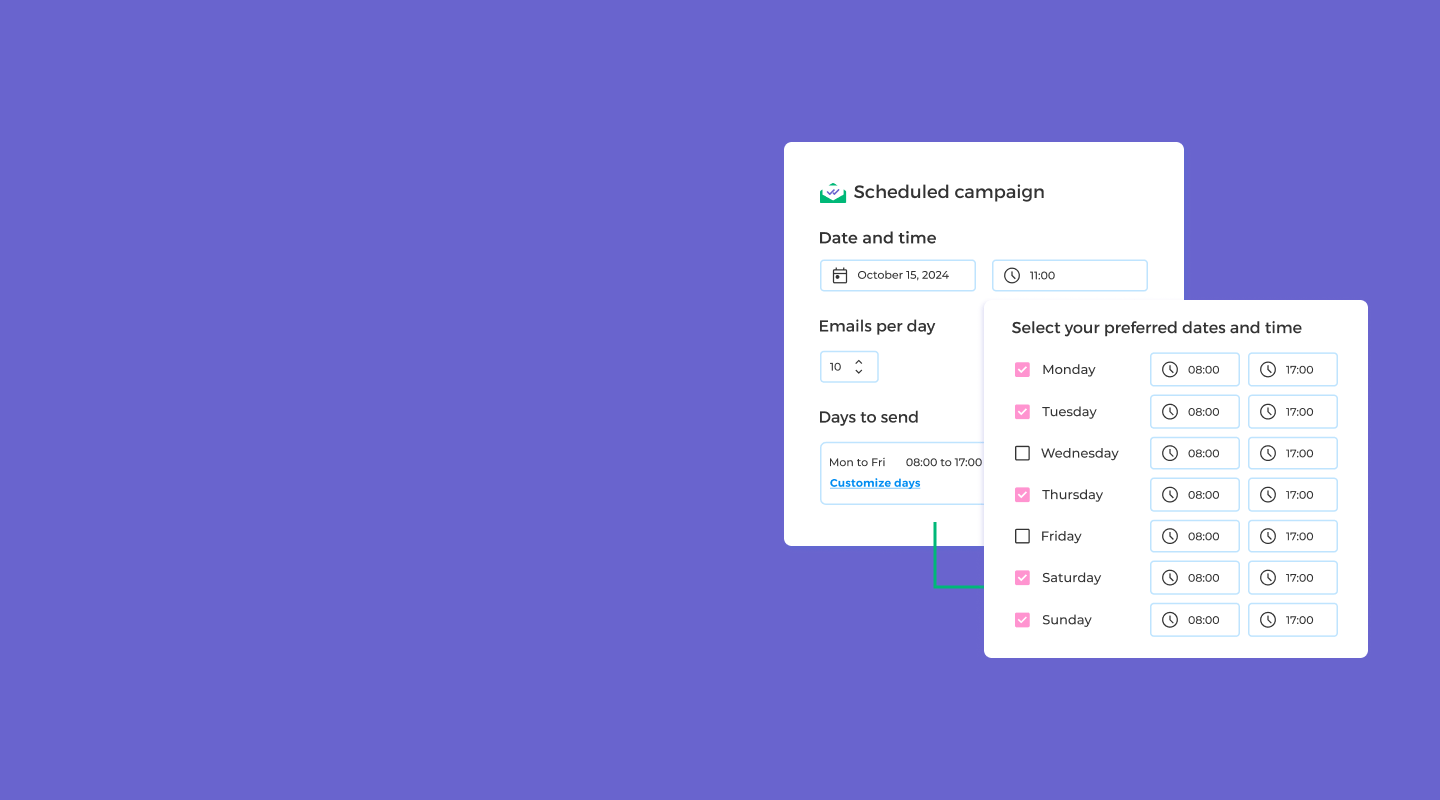
Send Emails to Multiple Recipients in Gmail
Send multiple emails without landing in spam
Comparing The Ways to Send Emails to Multiple Recipients Individually
Now that you know the different ways to send emails to multiple recipients in Gmail, it’s important to compare them. This helps you determine which method is best for you. To make it easy, take a look at the table below that summarizes the main pros and cons of each method:
| To/CC/BCC | Gmail Mail Merge | Mailsuite | |
|---|---|---|---|
| Ease of Use | Easy | Slightly Difficult | Easy |
| Personalization | None | Limited | Fully customizable |
| Track Individual Emails | No | No | Track opens, clicks, and more |
| Follow-up Reminders | No | No | Real-time tracking notifications and follow-up alerts |
| Security Risk | High risk of accidental exposure of recipients | Low risk | Low risk |
| Risk of Your Email Going to Spam | High | Average | Low |
| Sending Limits | 500/day in personal Gmail, 2000/day in Workspace | 2,000/day | Up to 10,000 emails per Campaign |
As you can see, each method has its own benefits. However, if you look at the overall picture, Mailsuite is the easiest, most efficient, and safest way to reach out to your contacts.
Takeaways: Use Mailsuite for Personalized Mass Emails
Mastering the art of sending emails to multiple recipients individually can significantly enhance your email outreach strategy.
Whether you’re a marketer, salesperson, or small business owner, understanding the different methods and tools available can make a world of difference in your communication efforts.
While BCC and Gmail’s Mail Merge features can be useful for sending mass emails discreetly, be mindful of their limitations. With BCC especially, recipients may still notice they are part of a larger group, and you won’t have individual email tracking capabilities.
With Mailsuite, on the other hand, you can create email campaigns to send personalized emails to up to 10,000 individual recipients. Give Mailsuite a try for free today.