
No one wants to lose email subscribers. However, adding an unsubscribe link to your emails to make unsubscribing easy is important. This is not only because it is a legal requirement but also because it reduces spam complaints, thereby increasing your emails’ deliverability.
How do you add an unsubscribe link in Gmail? This article will walk you through it. Learn this email marketing hack to land more emails in your recipients’ primary inbox.
What Is an Email Unsubscribe Link?
An email unsubscribe link is a link in marketing emails that email recipients who no longer wish to receive emails from a sender can click to remove themselves from future mailing.
The unsubscribe link can be placed anywhere in the email, but it’s often found at the end. Some people even include multiple unsubscribe links (like one at the top and another at the end). The important thing is to ensure that the unsubscribe link is visible.
Latest Google Unsubscribe Link Requirements
Recent updates to Gmail Sender guidelines include unsubscribe link requirements. Gmail now requires that bulk senders (people sending 5,000 or more messages per day) support one-click unsubscribe and include a visible unsubscribe link in the message body.
Senders must meet this requirement for their emails to be successfully delivered to personal Gmail accounts (accounts that end in @gmail.com or @googlemail.com).
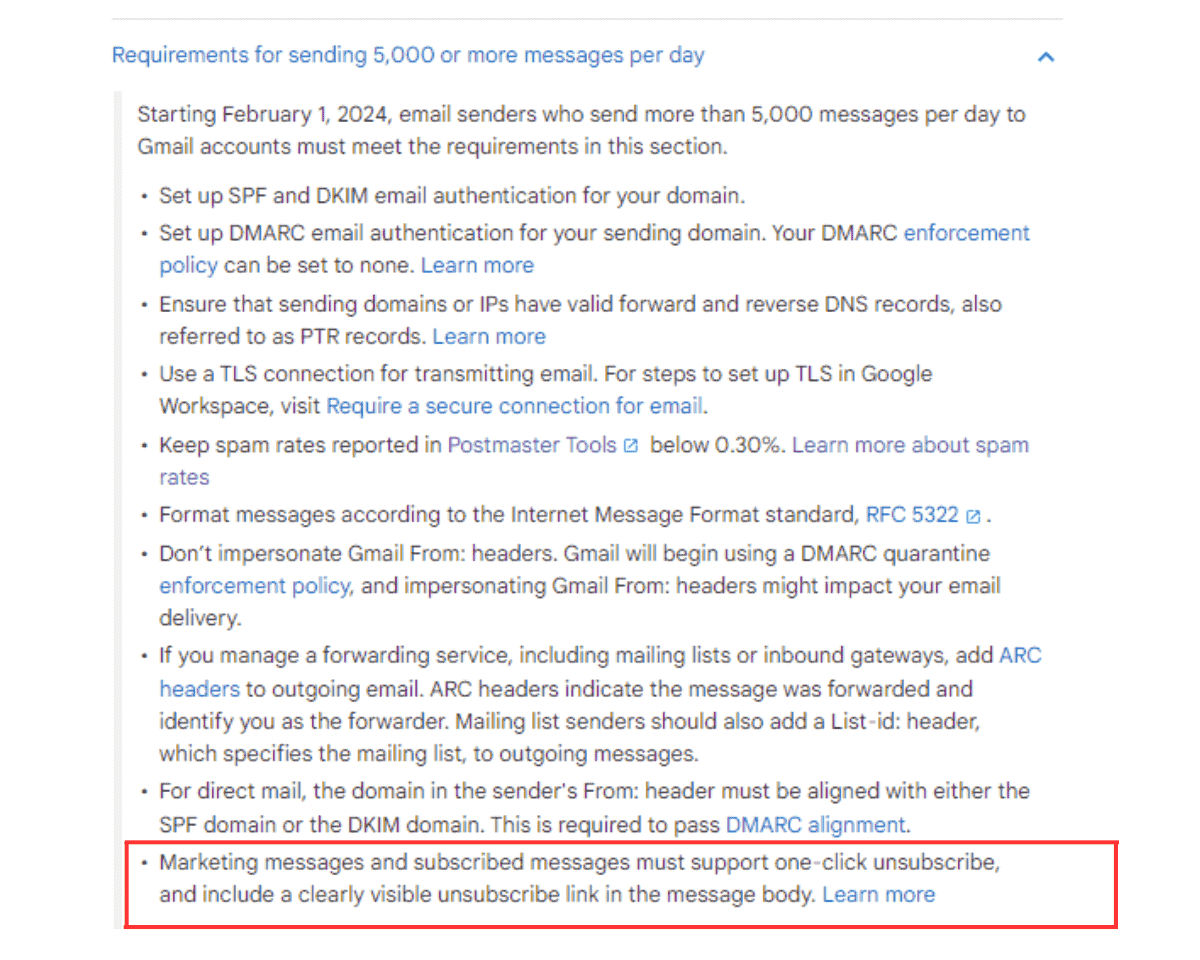
Keep in mind that it is not enough to just have a way for recipients to unsubscribe. Note the following:
- It must be a one-click unsubscribe mechanism. Recipients should be able to unsubscribe from your mailing list with just one click instead of being redirected to an unsubscribe page to perform more actions.
- It should be clearly visible. The unsubscribe button or link should not be hidden away in the body of the email message.
What Are the Advantages of Adding Unsubscribe Links to Your Emails?
Here are some of the main advantages of adding unsubscribe links to your emails, even if that can leave you with fewer subscribers.
Compliance with Requirements
Adding an unsubscribe link to emails is not a matter of preference. Doing so is essential to comply with legal requirements and avoid penalties associated with noncompliance, which can include monetary fines and legal action.
The CAN-SPAM Act and similar regulations regarding unsolicited emails require adding an unsubscribe mechanism to every marketing email to provide subscribers with an easy way to opt out of receiving future emails.
Boosts Sender Reputation
Including an unsubscribe link helps your email sending reputation as it gives subscribers an easy way to unsubscribe, eliminating the need to mark your messages as spam.
When subscribers cannot easily opt out of receiving email messages from you, they usually do the next easy thing: report your message as spam.
Interestingly, spam rate is one of the metrics email service providers (ESPs) use to assess an email sender’s reputation. If many recipients mark your email as spam, the ESPs will begin doubting your legitimacy, negatively affecting your reputation as a sender.
Improves Email Deliverability
Adding an unsubscribe link helps your email deliverability. That is, it helps you to land more of your outreach emails in people’s inboxes.
A direct effect of a high sender reputation is a high email deliverability rate. Email service providers (including Gmail) use sender reputation to determine where to land sent emails. If you have a low reputation, the recipient’s email service provider will redirect more of your emails away from recipients’ inboxes to their spam folders. In a worst case scenario, ESPs can even block your emails from entering your intended recipients’ mailboxes.
However, with an unsubscribe link reducing spam complaints and boosting your sender reputation, the ESP will send your emails to recipients’ primary inboxes.
Helps Clean up Mailing Lists
An unsubscribe link in emails can reveal subscribers who are no longer interested in your offering. This helps you clean your email list and focus on only the engaged part of your audience and active subscribers who genuinely want to hear from you.
Steps to Add an Unsubscribe Link in Gmail
While Google doesn’t support a built-in unsubscribe option, you can add an unsubscribe link in Gmail using hyperlinks. The steps for doing this are:
Step 1: Log in to your Gmail account, compose your plain text email, or import your email template.
Step 2: Add text like “Unsubscribe” at the bottom of the email body. Make it bold or underline it to ensure it stands out and catches the reader’s eye.
Step 3: Highlight the text and click the link button in the toolbar.
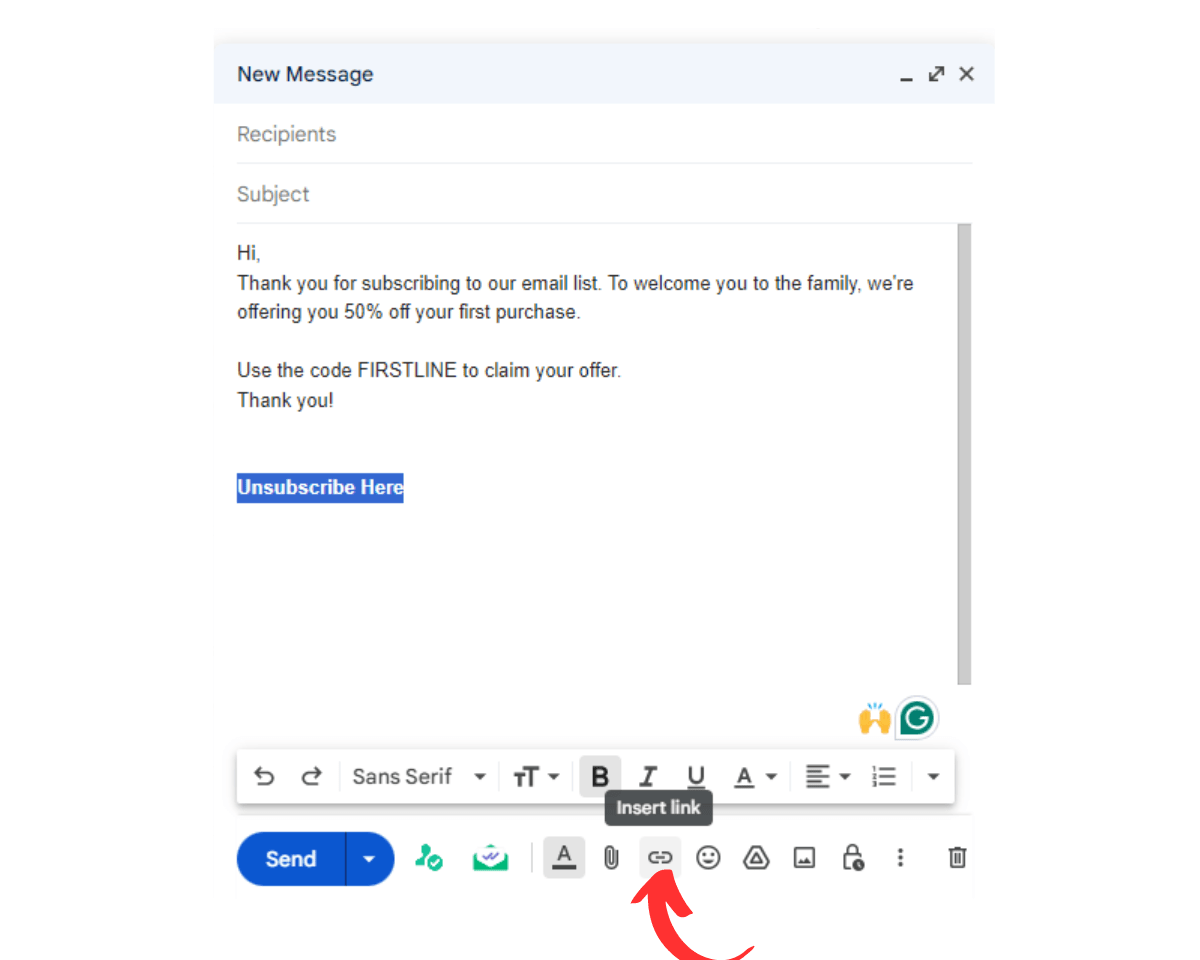
Step 4: A pop-up window will appear. In the text field, paste the link to your unsubscribe page and click OK.
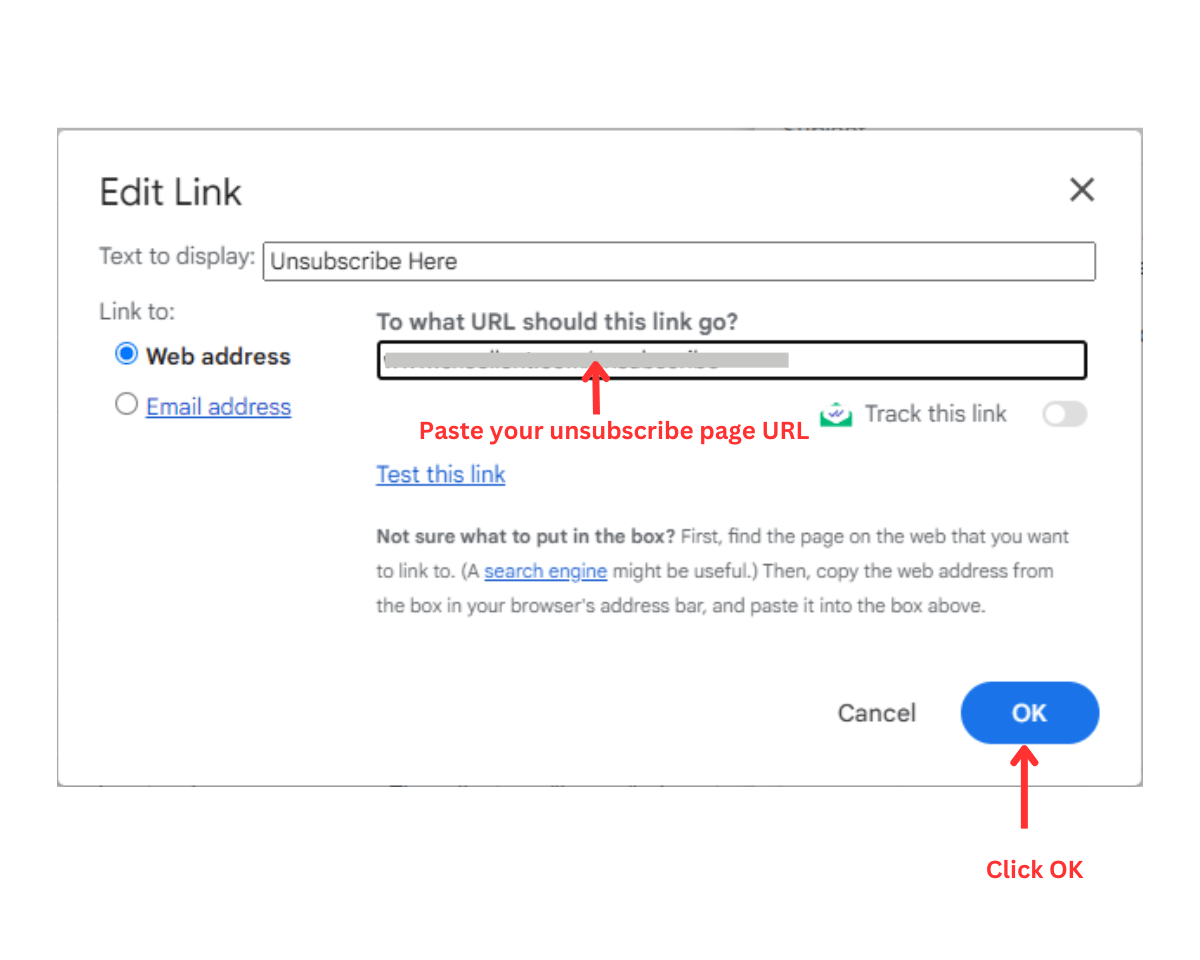
How to Add Unsubscribe Links to Gmail with Mailsuite
While the above method adds an unsubscribe link to your emails, it is not a one-click unsubscribe. The link will direct individuals to an unsubscribe page, where they must take further action to opt out of future mailings.
For this reason, Mailsuite is a better way to add a Gmail unsubscribe link to emails. The Google extension lets you add a one-click unsubscribe link to your Gmail messages when sending them.
Here are the steps for adding unsubscribe links to your Gmail with Mailsuite.
Step 1: Install Mailsuite. Go to the Chrome Web Store and click the Add to Chrome button to install Mailsuite.
Step 2: Open your Gmail account and compose your email.
Step 3: When you sign up for Mailsuite, a branded signature, “Sent with Mailsuite,” which includes an unsubscribe link, will be added to every new email you compose. You may remove it permanently or just for every new email that you send. If you’ve already removed this branded signature or it fails to load, you can click the Mailsuite Settings icon to begin the process of re-adding the unsubscribe link.
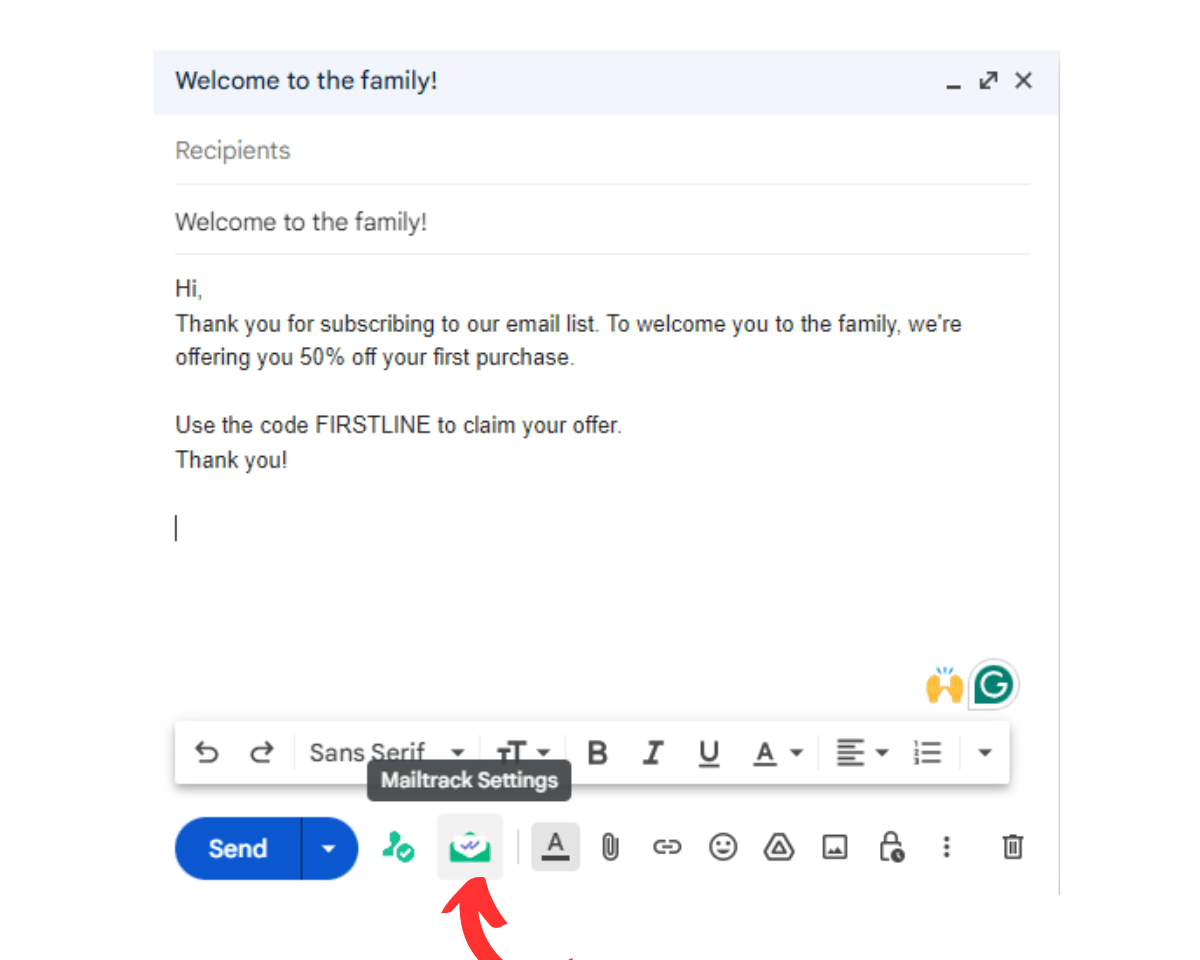
Step 4: Click Add unsubscribe link from the Mailsuite settings options.
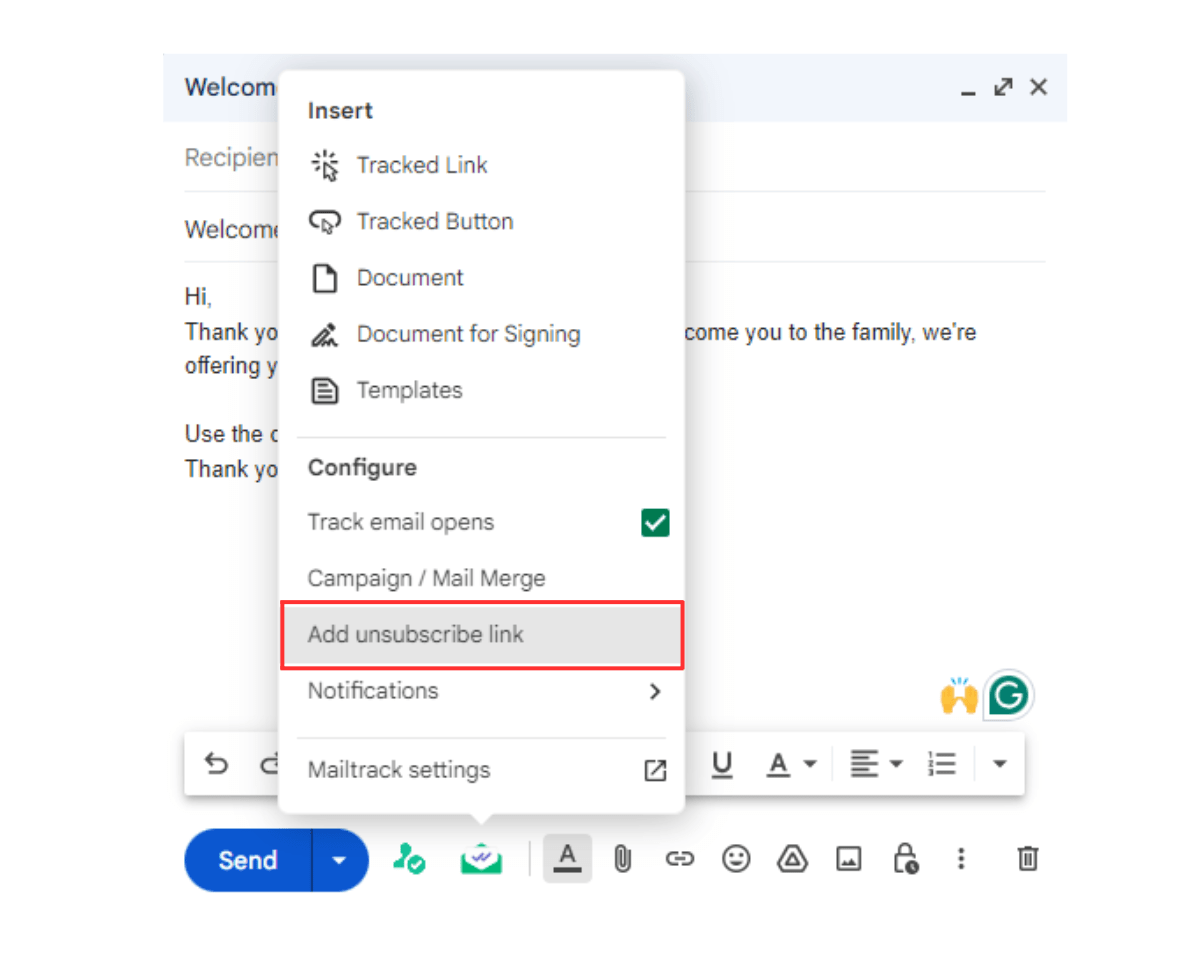
Step 5: Mailsuite will automatically add an unsubscribe link to the bottom of your email. Next, review your message and click Send.
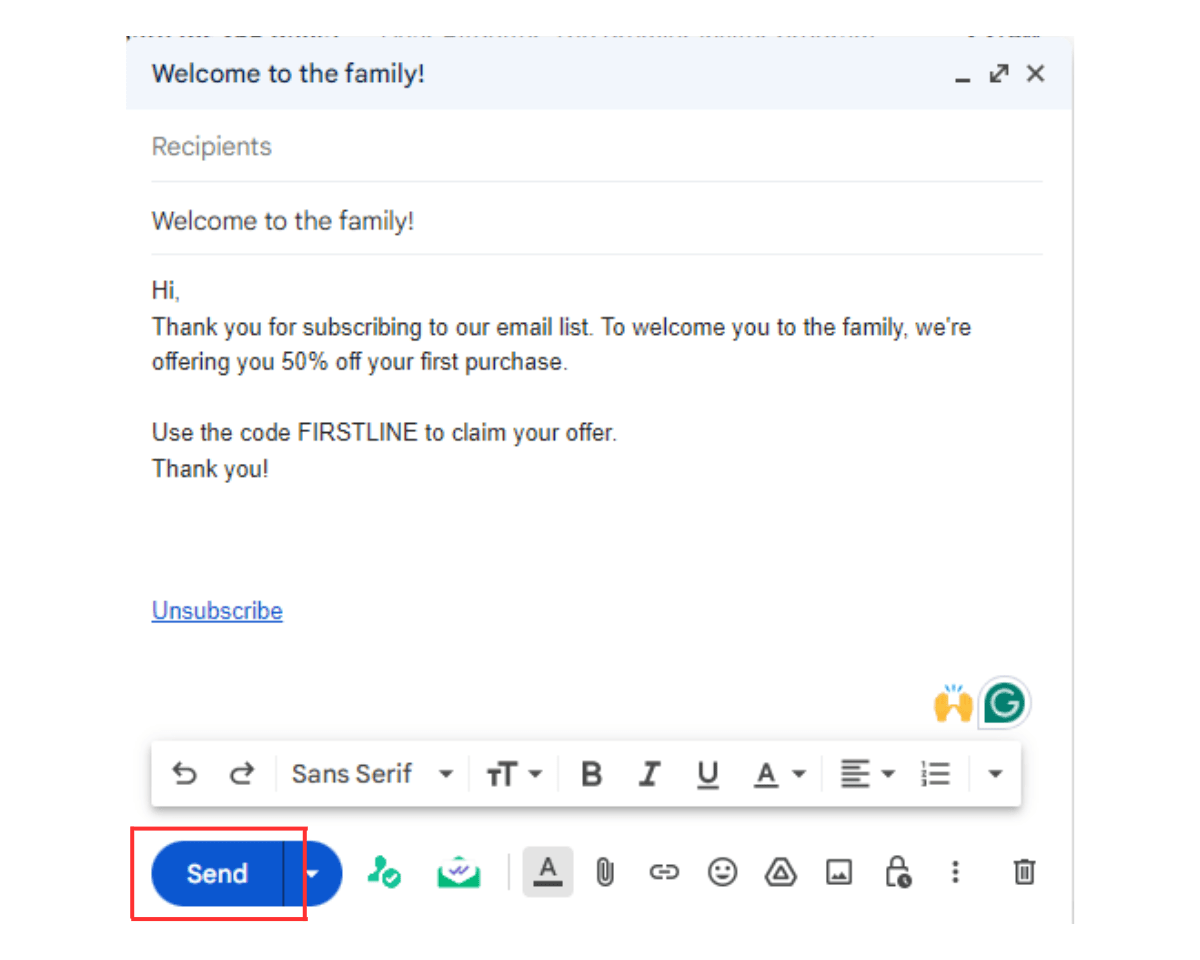
Add An ‘Unsubscribe’ Link to All Your Emails in Mailsuite Settings.
If you’d like to automatically add an unsubscribe link in all your emails by default, you can do so by visiting the Settings and Privacy page in the Mailsuite settings. Under the Privacy option, you can turn on a setting that will automatically add an unsubscribe link to all your emails.

How to View the Unsubscribed Contact List in Mailsuite
Step 1: Go to “Contacts” in the Mailsuite dashboard menu.
Step 2: Check “Show only unsubscribed” in your dashboard, next to the contacts search bar.
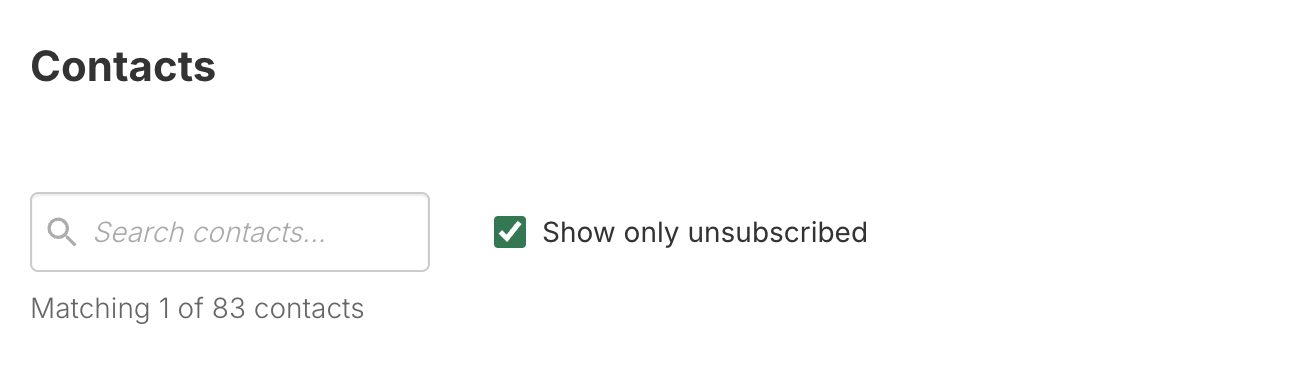
Step 3: You’ll see the full list of unsubscribed recipients, including their name, email, and the last date they were contacted.
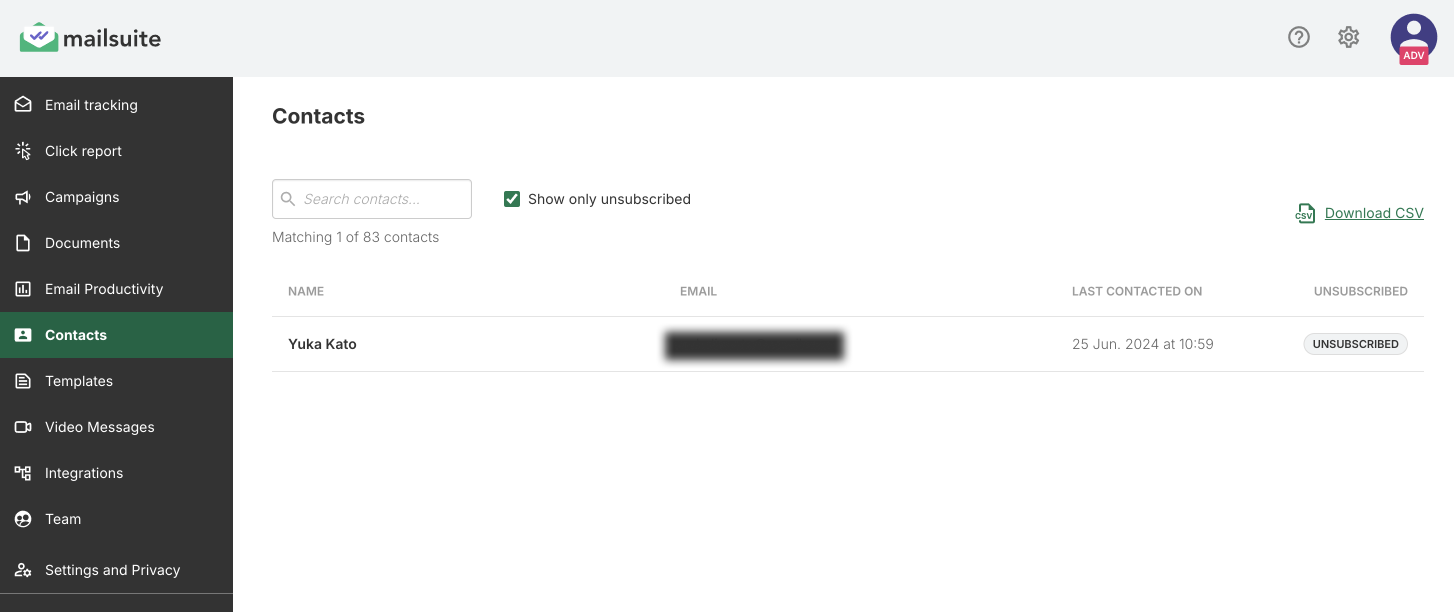
Top Unsubscribe Best Practices
Let’s discuss the top unsubscribe best practices (or specific practices that can help you get the most out of your unsubscribe links).
Make the Unsubscribe Links Easy to Find
Regulations like the CAN-SPAM Act, which mandates adding an unsubscribe link in marketing emails, say the link should be clearly visible. So, when adding unsubscribe links to your emails, ensure they are conspicuous and not hard to find.
If email recipients cannot find your unsubscribe links quickly, you’re almost like senders who do not even provide an unsubscribe mechanism. This is because when recipients no longer wish to receive emails from you but cannot find your unsubscribe links, they may mark the email as a scam.
Make Unsubscribing Easy
Don’t make unsubscribing from your email list a hassle. When subscribers who want to opt out of your mailing list click your unsubscribe link, what happens next? Can they get off your email list with just one click, or do you redirect them to an unsubscribe page where they must fill out long forms?
Don’t make subscribers jump through hoops to unsubscribe from your mailing list. They may get frustrated and return to the email to mark it as spam. Instead, ensure subscribers who want out can do so in just one click. Moreover, the CAN-SPAM Act says marketing emails must support a one-click unsubscribe.
Adding an unsubscribe link to your email using Mailsuite helps you comply with this regulation, including its “one-click” requirement. When the email recipient clicks a Mailsuite-powered unsubscribe, they’re shown a confirmation page asking them if they really want to unsubscribe. And they can unsubscribe with just one click of the Unsubscribe from this sender button.
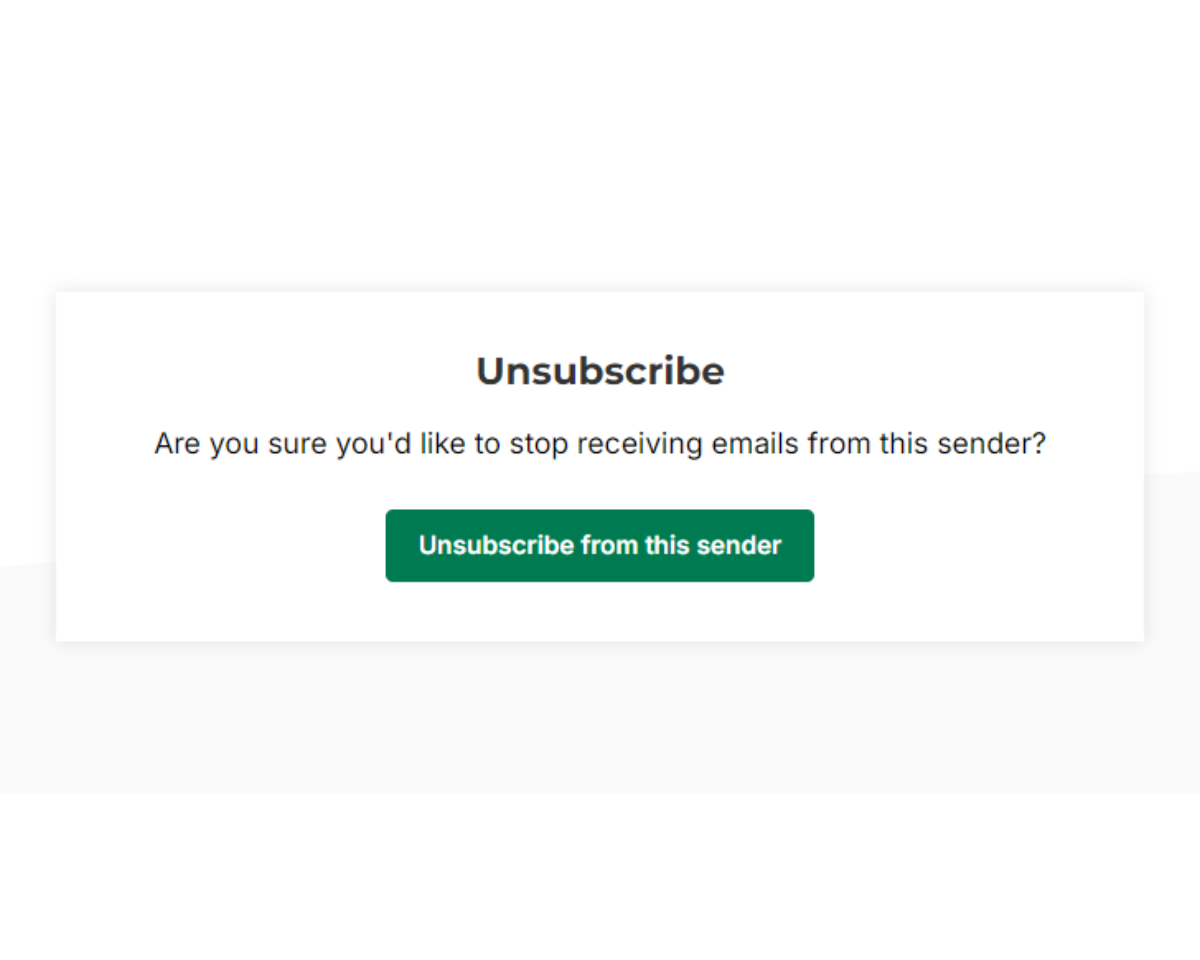
Use Unsubscribe Messages
When you have control over the text of your unsubscribe link, make it interesting. Instead of just a text like “Unsubscribe,” consider fleshing it up to make it more engaging.
For example, you can use unsubscribe link text as:
- If you’re ready to part ways, unsubscribe here!
- Changed your mind? Click to unsubscribe.
- Though we’re going to miss you, click to unsubscribe.
- Not in the mood for our emails? Unsubscribe.
These creative and engaging unsubscribe links can leave a positive impression of your brand on subscribers even as they choose to leave. This can help maintain goodwill and potentially encourage them to re-subscribe.
Test the Unsubscribe Links
When running an email campaign, it’s always a good idea to test your emails to see if everything works as expected before sending them out. So, when you add an unsubscribe link to your emails, test to ensure the link works before you send out your emails.
To do this, you may send the email to yourself. Then, open the mail and click the unsubscribe link to see how it works.
Respect Unsubscribe Requests
Once an individual opts out of receiving your emails, honor their request (by taking them off your mailing list) as soon as possible.
Don’t try to win them back by endlessly sending emails. This can annoy them and cause them to mark your email as spam, which will hurt your sender’s reputation and deliverability.
The CAN-SPAM Act mandates that email senders honor opt-out requests within 10 business days. So, once someone opts out, remove them from your mailing list immediately, and do not send them any more commercial emails.
Provide Options
Sometimes, people still want to hear from you, but just not as frequently. So, giving them an option to “opt down” may just prevent them from opting out.
That is, allow them to set how often they want to hear from you. This way, they’ll feel in control, which can help them stay on your mailing list.
FAQs
Here are the answers to some common questions about unsubscribe links:
What Are the Benefits of Using Gmail Unsubscribe Link for Your Newsletter?
Using unsubscribe links in Gmail helps your newsletter comply with regulations like the CAN-SPAM Act. It also helps you clean your mailing list and reduce spam complaints, which boosts your sender reputation and improves your email deliverability rate.
What Will Happen When a Recipient Clicks the Unsubscribe Link?
When a recipient clicks a one-click unsubscribe link powered by Mailsuite, a window appears asking them to confirm that they want to stop receiving messages from the sender. And they can unsubscribe with just one click of the unsubscribe confirmation button.
Takeaway: Add Unsubscribe Links in Gmail Easily with Mailsuite
Don’t make the mistake of not including unsubscribe links in your emails for fear of losing subscribers. Not adding unsubscribe links can land you in hot water with authorities. It can also increase your spam complaints, which tarnishes your sender reputation, reduces your deliverability rate, and ultimately makes your email campaigns less successful.
Adding an unsubscribe link to your emails is easy with Mailsuite. With just two clicks, Mailsuite helps you add a one-click unsubscribe link to the bottom of your email where it’s very visible.
Mailsuite does more than just this. It offers mail merge (which lets you personalize bulk emails for each recipient) and email tracking (which lets you know when your recipients open your emails or click your links).
Ready to add unsubscribe links to your emails quickly and increase your emailing productivity? Install Mailsuite today!
