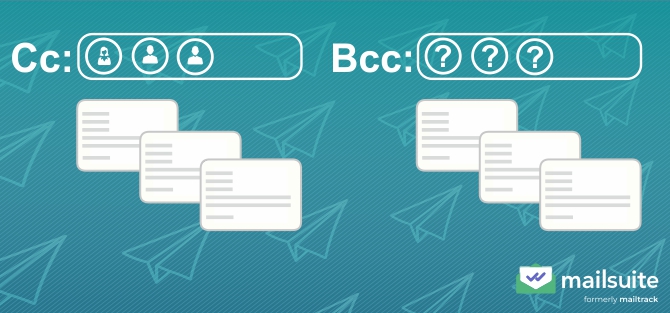
Writing, sending, and receiving emails are straightforward processes that are easy to understand. The concept and use of the “To” and “From” fields are the same as traditional snail mail where people specify who they’re writing to and the identity of the person sending them.
Two functionalities that are easy to overlook are the “CC” and “BCC” email fields. Found underneath the “To” field, they allow you to send your emails with greater flexibility and customization.
If you’re looking to fully understand what these fields are for and how they work, keep reading!
CC Meaning: What Does CC Stand for in Email?
CC is short for “carbon copy.” It is named this way because back in the day, when ink and paper were the primary modes of writing letters, one had to use carbon paper to make copies of documents.
Carbon paper was positioned between the original document and the sheet where the duplicate would be generated. People then had to trace the outline of the document so the paper underneath would have the same markings. Based on the principle of creating copies, CC is an electronic way to send the same email to other people.
If you received an email by being part of its list of CC recipients, it means that you got an exact duplicate of an email. You can see who else has a copy by looking at the list of emails in the CC field.
When Should You Use CC?
If you’re deciding whether to send an email directly to someone or to copy them using CC, consider your desired outcome from the email exchange. For example, if you want a direct response from the recipient, you should use the “To” field. However, if you want the recipients to have access to the information you’re sending without requiring a reply from them, you can use CC.
You can also communicate the following within the email: “I am copying in [CCed recipients] for their information.” This is because using CC instead of directly emailing multiple recipients lets them know you’re not expecting them to respond. If you address an email to several people without utilizing CC, your recipients might be unsure whether they should respond to your message or wait for someone else to do so.
Hence, the proper use of the CC field can reduce time-consuming back-and-forth communication that can help you and others stay focused on your own tasks. Here are some additional reminders on using CC to efficiently share information:
- Use CC appropriately: Only loop in your colleagues when necessary. Make sure the email is relevant to them.
- Respect other people’s privacy: While the CC function can connect colleagues or clients, refrain from using it if you’re unsure whether or not your recipients want their contact information shared with others.
- Be cautious with “Reply All”: While this feature can be useful for group communication, including every person CCed on a response can clog everyone’s inboxes quickly.
- Manage expectations: Generally, a response or action isn’t required from a CCed recipient unless explicitly requested. So, if you want them to acknowledge your email, state it in your email or set up a read receipt confirmation.
Benefits of Using CC
The proper use of the CC function in emails offers some benefits, particularly in enhancing efficiency and clarity when communicating within groups, teams or organizations. By using CC, you can ensure that relevant stakeholders are kept informed about important developments without expecting them to actively engage in the conversation.
This allows you to keep everyone on the same page while minimizing the risk of miscommunication. Additionally, adopting a clear CC protocol can enable better record-keeping and accountability because all involved parties have a documented email trail. Here are other benefits of using CC:
- Greater transparency: CC keeps everyone informed about important updates and decisions.
- Improved efficiency: Copying people reduces the need for repeated explanations or sending updates to multiple individuals.
- Better Accountability: It also provides a clear record of who has been informed about what, ensuring better follow-through when needed.
- Streamlined communication: Copying people prevents unnecessary emails by clearly differentiating between primary recipients and those who only need to be informed.
What Does BCC Mean in Email?
BCC stands for “blind carbon copy.” Similar to CC, which sends a copy of your email to anyone added to the CC field, BCC also sends a copy to those in the BCC field. The main difference between CC and BCC is that BCC keeps email addresses hidden from all the recipients. BCC recipients cannot use the reply-all function, and they also cannot see the list of BCCed recipients.
Like carbon copy, the term blind carbon copy has its roots in the pre-email era when paper letters were the norm and letter senders had to use carbon paper to create duplicates. With the advent of email, this practice evolved digitally as CC while BCC was subsequently introduced.
The “blind” in BCC signifies the invisibility of the BCC recipients to everyone else (including each other) when sending mass emails. Only the sender knows who was BCCed.
It’s also important to note that you cannot send an email exclusively to BCC recipients, meaning an address must still be listed in the To field. If you absolutely must keep everyone in BCC, however, a common workaround is to enter your own email as the recipient in the To field. This applies to the CC function as well.
When Should You Use BCC?
As a general rule, if you don’t need to protect the recipients’ privacy, send an email to a large list of people, or copy people on an email, then you probably won’t need to use BCC.
Use BCC in situations where the primary recipient doesn’t need to know who else receives that same email. Here’s an example: You’re inviting several people to a party who don’t know each other. By placing their email addresses in the BCC field, the email looks like it was sent directly to them instead of a large group of people they aren’t familiar with. Unlike the CC field, they can only see their names minus your long list of recipients.
Benefits of Using BCC
Using the BCC function in your emails offers several benefits. The most notable is the increased privacy it offers. By placing recipients in the BCC field, you can ensure that none of the recipients can see who else received the email. This maintains confidentiality by protecting the contact information of those involved.
This can be especially useful in professional settings where confidential or sensitive information is shared, or when sending mass emails where privacy is paramount. The result is a clean-looking email that doesn’t have several recipients in the To field.
How To CC or BCC Someone in an Email
Most email clients have the BCC and CC fields next to, or below the To field when composing a new message. To use CC or BCC, simply enter your recipients’ email addresses in the appropriate fields. Here how’s to do it in Gmail:
- Open your Gmail inbox and click Compose to open a new message.
- In the new message, click CC or BCC to add someone to those respective lists. Remember that you must always list someone in the To field as well.
- After the recipients are added, write your email as normal. When it’s finished, click Send.
Alternatives To Using CC and BCC in Emails
Although it is simple to CC and BCC a handful of people, it can also become time-consuming and prone to errors if there are a lot of recipients. In large email lists, forgetting someone or accidentally including them in the wrong CC/BCC field can easily happen. Here are some alternatives to manually CCing and BCCing people:
- Perform a Mail Merge in Gmail: This allows you to send personalized emails to multiple recipients without manually entering each email address. You can use tools like Google Sheets to manage your contact list and automatically populate emails with personal details.
- Use a Gmail Extensions/Add-On (like Mailsuite): Mailsuite and similar add-ons work with your Gmail account so you can streamline the process of sending mass emails. They offer features like bulk sending, pre-scheduled emails, and detailed tracking.
- Use a CRM like Mailchimp: Mailchimp is designed for large email marketing campaigns. It lets you create email lists, segment your audience, and send personalized mass emails to thousands of recipients in just a few clicks.
- Use an ESP: ESP (Email Service Provider) software like Sendinblue or Constant Contact offers similar features as Mailchimp but with a focus on transactional emails, such as order confirmations and receipts.
Send Mass Emails Efficiently With Mailsuite
By now, we’re sure you understand the functionalities of CC and BCC along with their benefits and limitations. Alternatives such as performing a mail merge in Gmail, using a Gmail add-on, ESP, or employing a CRM can significantly enhance the efficiency and accuracy of your email marketing campaigns though.
Mailsuite is the most effective way to send emails to multiple recipients because it integrates directly with your Gmail account and offers mail merge, bulk sending, pre-scheduled emails, and detailed trackingReady to explore email-driven relationship growth? Try Mailsuite today!
