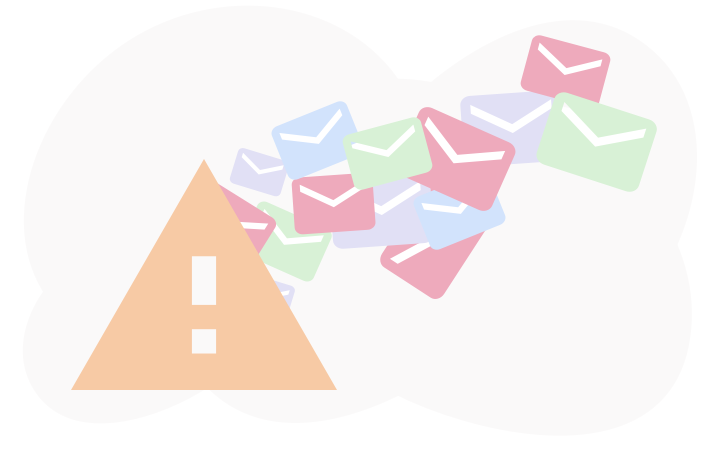Some dates are more critical than others, and some days are so notable that you don’t want your guests to forget them!
These days are often prime dates, like a destination wedding, an anniversary or book launch, and you want your loved ones, friends, and family to be there on these occasions.
This is where Save the Date emails come in. Sending your guests a Save the Date invitation increases their chances of being present when your special day comes.
The earlier you send the invitation, the greater the chance they haven’t already saved the date for something else!
No matter what event you have coming soon, in this article, we’ll share with you 11 Save the Date email templates for you to use or get some inspiration from, plus tips for writing effective Save the Date emails and more.
We will also share the step-by-step process of writing and sending a Save the Date email invitation to all of your recipients at the same time.
Let’s dig in!
Essential Components of Save the Date Email Templates
Save the Date email templates are essential for event preparation. These emails attempt to make a lasting impression by offering crucial information about your event and tailoring it for each recipient with appealing pictures and design elements, notifying attendees about forthcoming events in advance.
To create the ideal message, you’ll need the following essential components to help you make an enthralling Save the Date message that your attendees won’t forget.
Captivating Subject Lines
The subject line of a Save the Date email isn’t as essential as, say, the subject line of a cold outreach email.
Depending on the type of Save the Date email, your recipient is more likely to be a warm audience (friends, families, and people who have come in contact with your business); many of your guests will see a Save the Date email subject line from you and open it instantly.
Hence, the primary aim of a simple subject line here is to cut through the clutter in your guests’ inboxes to ensure they see your email and open it.
Here are some excellent Save the Date email subject lines to try out.
- Save the date before you forget
- We’re getting married!
- You’re invited to our party!
- Can you save the date?
- Friend, you’re invited!
- The perfect invitation awaits
- It’s time to save the date!
- Time flies – save the date!
Clear Event Details
A common saying in the event planning space says, “A map without directions is like a Save the Date with no details.”
Therefore, as you create your Save the Date , make sure your invite contains all the essential information, including the time and place of gathering and any specifics required by those attending, such as a dress code.
Personalization
Personalization is critical in email marketing, and Save the Date emails are no exception. You can use mail merge techniques to incorporate mailing addresses and each recipient’s first name in both the subject line and the body of your emails; it will instantly become an attractive invite.
Just ensure that you adjust accordingly with the appropriate email wording based on what event is being planned (formal or casual) while maintaining overall tone and style.
Branding Elements
You have done an excellent job in personalizing your upcoming event details; now it’s time to dazzle your desired guests with a visually appealing Save the Date email design they can’t resist.
Use your imagination! Design tools like Canva offer several Save the Date templates to create a graphic-rich design that visually reflects the mood of the occasion.
Make something memorable, and you’ll have no issue getting guests excited when their invitation arrives and lands in their inbox.
How to Write and Send Save the Date Emails
As a business person, marketer, or individual planning to write a Save the Date email, start your message with a connection to your reader and conclude it by asking them to take action quickly.
Set a deadline for their response to create urgency, too. Ensure it includes your name, the date of the event, the location, your event website, and a note that an invitation will follow. It’s also nice to state whether you’re inviting the person with a plus one.
Furthermore, use humor. Humor is a great way of giving your Save the Date email an enticing feel, so add some humor if you think that would be appropriate!
With that said, are you set to send your Save the Date email invite? Follow the steps described below:
Step 1: Get All of Your Guests’ Data into a Google Sheet
Create a Google Sheet with vital information for each guest, with columns for FirstName, LastName, EmailAddress, PartnerFirstName, PartnerLastName, PartnerEmailAddress, and PartnerEmailAddress.
Suppose you invite a plus-one but don’t know their name; type “a guest” in the PartnerFirstName section. If you’re inviting a single person without a guest, leave all of the Partner areas blank.
Make yourself the first line of the Sheet – you’ll need it for testing later on.
When you’re finished adding everyone’s details, your Google Sheet should look like the image below.
Step 2: Create Your Save the Date Image
Today, designing Save the Date images is now easier for small business owners and marketers with upcoming events than ever. Utilizing tools like Canva helps you create a graphic-rich design that will help keep your Save the Date message in mind.
Step 3: Set up Mailsuite
With Mailsuite, you can send your personalized mass Save the Date emails through your Gmail account. And that’s not all – you can build and organize mailing lists in Gmail to easily track emails sent to the people you have invited for your Save the Date event.
All you need to do is install Mailsuite for Gmail and give it the necessary permissions. Then, send an email as you would usually do.
Next, go to your Sent folder to see if the check marks next to the message have turned green to indicate that it has been opened.
Mailsuite also tells you when and how many times your email was open.
Step 4: Build your Save the Date Email in Gmail
Now that you have installed and connected Mailsuite to your Gmail account, the next step is to create your Save the Date message.
Here is how:
Connect your Google Sheet
Open a new Gmail compose window. Start writing a new message, then click on the Campaign option.
Next, click Personalize email.
In the pop-up window that emerges, select the tab From Google Sheets. Then, choose the Google Sheet from which you want to import data. If you don’t have any Google Sheets to import, Mailsuite will prompt you to create a new sheet.
Next, click Import data to add contacts to your campaign as recipients.
Add Personalization Fields
Click Add field, then select the column in the Google Sheet that you want to use to add personalization.
This will add a tag to where the personalized content will appear in the mail. You can move this tag (and even add it to the subject line) if it isn’t where you need personalization.
If there isn’t a value in that column of the Google sheet for a certain recipient, a fallback text or blank space will be added to that person’s email instead.
Links can be used as values and imported through Mail Merge to create personalized tracked links.
Add Your Image
Click on enter to go to the following line. Then click the “Insert photo” button in the Gmail compose window. Click “Upload” and upload the JPG or PNG file you designed.
Next, select everything in the email and align it to the center in the Gmail formatting bar.
Add Other Details to the Email
Type your wedding website URL under the picture. Then, highlight your URL and hit the Insert Link button in Gmail to make it a clickable link.
If you want to include the option for people to add the event date directly to their calendar; you can also do that courtesy of services like AddEvent or Eventable.
Add a Subject Line and Send a Test
Add your event subject line to the top.
Add your email address to the Send Test Email field, and hit Send.
An email will go to you with the mail merge tags filled in.
Check your email to see if it looks good.
Send Your Campaign
Now, it’s time to send your save date message to your guest. If any data is missing for specific contacts in the Google sheet column, Mailsuite will notify you.
If you’ve never used Mail Merge with Google Sheets, Mailsuite will prompt you to enable this option and request extra permissions.
After sending, with Mailsuite, you can see how many recipients have opened and clicked through your email to make sure everyone has read it.
11 Best Save the Date Email Templates
Now that you have learned how to write and send Save the Date emails, we’ll share some free Save the Date email templates with you that cover a variety of special occasions.
1. Wedding Save the Date Email Templates
Subject: Save our date. You’re invited!
Hi {{Name}}!
We’re thrilled to announce that Casey and I are getting married. And we would be thrilled to have you come to celebrate with us!
Kindly save the date for our wedding on {{Date}} in {{City}} at {{Time}}.
The ceremony will be held at {{Venue}} and the address is:{{Location}}
We hope you can join us! Formal invitations and RSVP cards will come soon. Please reply to this email with your mailing address so we can make sure we have the correct one!
Cheers,
{{Your Name}}
2. Corporate Event Save the Date Email Sample
Subject: Meet us for the launch party!
Hi {{Name}},
You’re invited to attend the launch of {{brand name}}. Throughout this epic event, you’ll learn about the incredible features of the new app and the advanced engineering that’s making it possible.
The event is taking place at {{Time}} on {{Date}} in {{Meeting Room Number}}.
If you’re looking to connect and network with top leaders in the engineering and tech space and the opportunity to share and engage in several networking opportunities with industry thought leaders and innovators – don’t miss {{Event Name}}.
Sign up today to be one of the first to try out this transformative technology.
Click this link to validate your attendance. Spaces are limited, and when they’re gone, they’re gone. We’d hate for you to miss out…
{{Your name}}
3. Birthday Party Save the Date Email Template
Subject: Save the date for Jenny!
Hi {{Name}}!
Our daughter Jenny will celebrate her 16th birthday party on {{Date}}!
We would be thrilled to have you come to celebrate her special day with us!
Here are the details:
{{Date and Time}}
{{Location}}
{{Address}}
Surprise Party Note: This is a surprise party! Don’t tell anyone!
The invite and further details will follow via email in the coming weeks.
Regards,
{{Your Name}}
4. Meeting Invitation Email Template
Subject: We’d love to see you at our next meeting!
Dear {{Name}},
It’s time we all met up again, so I’ve scheduled a team meeting for {{date and time}}.
In the course of the meeting, there are a few things I plan to discuss, including {{Discussion Points}}.
You will also have the opportunity to bring anything you desire to the meeting. Please send any agenda items to me ahead of time via email or feel free to bring them up at the end of the session.
If you can’t be available, please email me to let me know. As always, please arrive a few minutes early so we can start on time!
Cheers!
{{Your name}}
5. Work Conference Save the Date Email Template
Subject: Save the date for our next conference!
Hi {{Name}},
We’re excited to inform you about the upcoming 22nd Annual Sustainability In Sales Conference taking place on {{Date}}.
This year’s conference will be taking place in {{Location}}.
Please save the following details:
{{Date and Time}}
{{Address}}
{{Venue Name}}
We’ve reserved a block of hotel rooms at the {{Hotel Name}} with a discount. Rooms will be available for booking starting on {{Booking Open Date}}.
For more information, please visit our website here: {{website link}}
We look forward to seeing you there!
Regards,
{{Your Name}}
6. Club End-of-the-Year Holiday Party
Subject: Save the date for the club holiday party!
Hey {{Name}}!
We have had a wonderful and activity-filled {{Year}}; it’s time to relax and celebrate ourselves.
It’s that time of the year when we come together to sing, dance, and have fun as a club. Our annual holiday party is fast approaching.
And guess what?
This year, we will celebrate our annual holiday party differently, as some top celebrities are gracing our festivities!
Please save the following details:
{{Date and Time}}
{{Location}}
More details, including the expected celebrities and the calendar invite, will follow in the coming weeks.
Looking forward to meeting and celebrating with you beautiful people.
Regards,
{{Your Name}}
7. Event Reminder
Subject: Just a quick reminder about our event
Dear {{Name}},
I just wanted to send a quick reminder about our upcoming {{Event}} on {{Date}}.
We have so much in storefor you, and we don’t want you to miss out!
Please save the date and join us. It’ll be the perfect place to have a good time with friends and new partners!
Kindly let us know if you will be available by {{Last day of notice}} so we can prepare for you as best as possible!
We look forward to seeing you on {{Date}}!
Kind regards,
{{Your Name}}
8. Family Reunion Save the Date Email Template
Subject: Save the date for our family reunion!
Hi {{Name}},
It’s been several years since ¡our family has gotten together. So I’m eager to invite the entire family to a cottage weekend in {{City}} next year.
Everyone is invited, so kindly save the date:
{{Date and Time}}
{{Location}}
More details, including address and packing lists, will be announced once we have an idea of who all is interested in coming. Feel free to reach me at {{Your Phone Number}} if you have any questions.
Can’t wait to see you there!
Regards,
{{Name}}
9. School Save the Date Example
Subject: Support our community and save the date!
Hi {{Name}},
{{School Name}} will be hosting a fundraiser for our library on {{Date}} at {{Time}} in {{Event Location}}. Kindly mark your calendar and save the date to attend!
We’ll have snacks, raffles, games, and even a silent book auction organized by our students!
More specific details, including activities, menu, and our super secret celebrity author, will be revealed in our following email.
Best Regards,
{{Your Name}}
10. Zoom invitation Email Sample
Subject: Join us for the next virtual meeting!
Hi {{Name}},
You are invited to our Zoom meeting on {{Date and Time}}. In the meeting, we will cover the following topics of interest: {{List of topics}}.
Kindly confirm your attendance by responding to this email.
The login information for the meeting is: {{Login details}}.
Here are a few things to note before the meeting commences.
- Ensure that your microphone and camera are on.
- Ensure that you’ve tested Zoom out.
We want to make a prompt start and keep things moving to ensure we cover everything and have time for questions at the end.
Best,
{{Your Name}}
11. Business Community Joining Invitation
Subject: Get to know our community on {{Date}}!
Hello {{Name}},
On {{Date}}, our team here are {{Your Organization}} are hosting an event to welcome new members and answer questions for potential members. Since you’ve previously expressed interest in joining us, we’d love for you to save the date and to see you there!
At this event, you will start learning more about {{Your Organization}} and even have the opportunity to contribute to our community and share your knowledge.
We’re delighted that you’re interested in giving {{Your Company}} a try. Before the event, we’d love for you to create a customer portal account and join our user community!
We’ll walk you through the platform and share our best tips and tricks at the event.
Register Here: {{Registration Link}}
Best,
The {{Your Organization}} team
Effective Tips for Writing Save the Date Emails
To ensure that your Save the Date email makes the right impact on the recipient, here are helpful hints for composing winning Save the Date emails:
Keep it Short
Your Save the Date will leave an impression on your reader if it’s short and to the point.
You don’t want your readers to close the email before they finish reading it, so write short paragraphs with plain and understandable sentences.
Be Friendly and Personable
The best emails show that the sender actually cares about the recipient, and you can convey this if you:
- Address them by name.
- Make jokes and be friendly.
- Compliment them on something they’ve done recently.
Demonstrate that you know them well enough to give your email a personal touch. If they feel appreciated, they’re more likely to respond. This can be done quickly and effectively with a Gmail plugin like Mailsuite.
Be Clear about What You Want
A Save the Date email is meant to be straightforward. Don’t beat around the bush; focus on critical information such as when it’s taking place and where.
Keep both these components concisely communicated so that there is no confusion or doubt.
By presenting these details clearly with an understandable message, they can locate their way quickly toward the festivities!
Watch Your Tone
The tone of an email is hard to gauge. Still, more often than not, the reader will assign a tone subconsciously, so ensure that you craft an email with a tone and voice that sets expectations according to how formal or casual it is.
Your Save the Date message should accurately convey how exciting and memorable this occasion will be, so choose words wisely!
Proofread Your Message Carefully Before Sending it Out
Sending out an email with grammatical errors, or misspelled words makes you look bad, especially if you’re sending it in a professional context. Take extra care to proofread the email and ensure all of the information listed is accurate.
Use Bullet Points or Numbered Lists Where Appropriate
If you’re providing a list of information, using bullet points or numbers rather than laying each point out separately in paragraphs makes it much easier for the reader. Particularly with event information, a list can make it easier for your recipient to quickly identify what they need to know.
Takeaway: Learn the Art of Crafting Unforgettable Save the Date Emails
Creating and sending Save the Date emails for your special day doesn’t have to be complicated.You can copy and use the templates from this article for a lot of situations or modify them to fit even more.
But what is an email sent if it does not get read? Useless!
To help you get the most positive responses possible, tools like Mailsuite can track and send you notifications so that you can see if your recipient has received the invitation or not.
In that way, you can keep track of your date invitations and make sure that everyone is given the full opportunity to join in on your big day when the time comes!
Want to learn how to start building email templates for your email marketing campaigns? Read our Master Guide to Building Email Templates in Gmail Effortlessly.