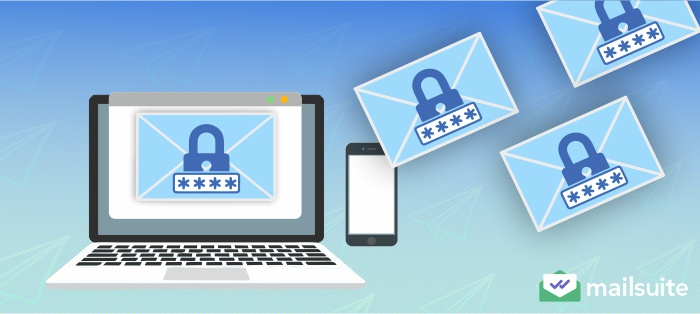
With cybersecurity threats and data breaches becoming even more common, protecting your sensitive information is more important than ever. Password-protecting your emails adds an extra layer of security, ensuring that only the intended recipient can access the contents of your messages. This is especially important when you need to send sensitive information, such as personal data or confidential documents.
In this guide, we will explain the safest methods for sending password-protected emails in 2024.
What is a Password-Protected Email?
A password-protected email is an email that requires a password to open and view the contents. This means that the recipient will need to enter the correct password in order to access the message. Password protection adds an extra level of encryption, making it difficult for unauthorized individuals to intercept and read your emails.
When sending a password-protected email, the recipient will receive an email notifying them that they’ve been sent a secure or encrypted message. Some scenarios where sending a password-protected email would be beneficial include sharing confidential business documents, sharing personal identifiable information (PII) like social security numbers or bank account details, and sending private legal documents.
For example, a lawyer may use password-protected emails to share sensitive case files with clients, or a financial advisor might secure emails containing investment details for their clients. Essentially, anytime the information being sent is too sensitive to risk interception or unauthorized viewing, opting for a password-protected email is the safest approach.
How to Send a Password-Protected Email in Gmail
Here are the steps to send a password-protected email via Gmail:
- Open Gmail: Open your web browser or Gmail app and log in.
- Open the Compose Window: Click “Compose” to open the compose window. At the bottom right part of the window, click the padlock-and-clock icon.

3. Configure Settings: In the pop-up that appears, click on the “Expiration” drop-down menu and choose from the options: One day, one week, one month, three months, or five years. To add a passcode, select “SMS passcode” and then click “Save.” This action will take you back to the Compose window.
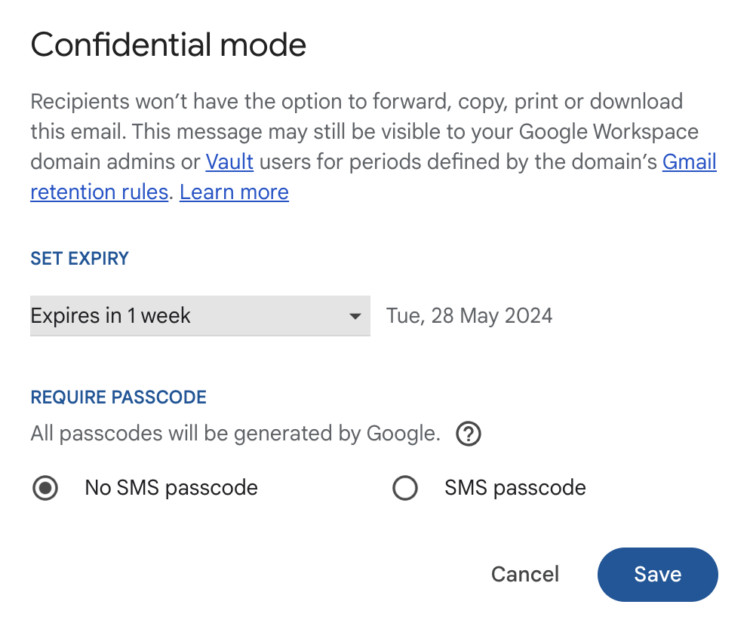
4. Compose and Send: Draft your email as usual, and then click on the “Send” button. Following this action, a pop-up will appear, prompting you to enter a phone number for the recipient. Click “Send,” and your email will be on its way.
The recipient will receive an email with a link to access the message. Upon clicking this link, they will open a new web browser page requiring them to click another link to receive the passcode. After retrieving the passcode, they will need to input it into a browser pop-up, hit “Submit,” and gain access to view the message.
Benefits of Gmail’s Confidential Mode
Users can send a password-protected email in Gmail using Gmail’s Confidential Mode, which allows you to require that a password be sent via SMS to the recipient. The recipient will then need to enter this code before opening the message. Keep in mind, however, that Confidential Mode in Gmail requires you to have a Workspace account and not just a regular Gmail account.
You can also set an email expiration date for this message or revoke access, as well as remove options for copying, forwarding, printing, and downloading messages and attachments. This feature can help ensure sensitive information stays secure and only accessible to the intended recipient.
Limitations of Gmail’s Confidential Mode
Although it’s not a substitute for actual encryption, Confidential Mode offers a user-friendly option for Gmail users. However, it’s important to remember that because messages aren’t encrypted end-to-end, Google can still scan them. Also, expired messages are still stored in your Sent folder, leaving them accessible to Google.
Another limitation of Confidential Mode is that it really can’t prevent users from capturing screenshots of confidential emails and sharing them with others.
How to Send an Encrypted Email in Outlook
For those using Outlook, you can’t technically send a password-protected email but you can send encrypted emails. You can access Outlook’s encryption features as long as you have a Microsoft 365 Family or Microsoft 365 Personal subscription.
This allows you to share your confidential and personal information securely under the assurance that your email stays encrypted within Microsoft 365. With Outlook, you’ll have two options:
- Encrypt: Your message remains encrypted within Microsoft 365, ensuring your information’s security. Recipients who use Outlook.com and Microsoft 365 can effortlessly access attachments without encryption via Outlook.com, the Outlook mobile application, or the Windows 10 Mail app. For those using different email clients or accounts, a temporary passcode enables secure attachment downloads from the Microsoft 365 Message Encryption portal.
- Encrypt and Prevent Forwarding: Your message remains securely encrypted within Microsoft 365, preventing it from being copied or forwarded. Attachments from Microsoft Office, including Word, Excel, and PowerPoint documents, retain their encryption even after download. However, other types of attachments, like PDFs or images, can be downloaded without encryption.
Sending an encrypted message via Outlook is very straightforward. The steps are:
- Create a new email
- Select “Options” from the Ribbon
- Choose between “Encrypt” or “Encrypt and Prevent Forwarding.”
- Send your email
Benefits of Sending Encrypted Emails in Outlook
Sending encrypted emails via Outlook provides assurance that messages are read only by intended recipients, protecting sensitive information and the sender’s identity. This involves key aspects of cybersecurity:
- Confidentiality, by ensuring messages are private
- Integrity, by preventing message alteration
- Authentication, by verifying sender and recipient identities.
- Encrypted emails keep classified data away from unauthorized access and maintain the above mentioned principles intact.
Incorporating encryption in Outlook emails not only enhances security but also offers cost-saving benefits by eliminating the need for additional encryption servers. Microsoft 365 Message Encryption is actually a comprehensive solution that can help businesses save money and protect their organization against potential financial losses from cyber-attacks. This feature minimizes the risk of data breaches and ransomware attacks, safeguarding not just the company’s data but also its financial resources.
Outlook email encryption also simplifies operational workflows, boosting productivity and employee motivation by reducing the need for external security programs. It ensures that sensitive files are securely attached and sent with ease, fostering a secure and efficient work environment. Encrypted emails also aid in complying with various regulatory standards, helping businesses navigate the complexities of compliance issues.
Limitations of Sending Encrypted Emails in Outlook
Sending an encrypted email to a recipient without a Microsoft account will send the passcode to the same email address, opening up the possibility of interception by unauthorized parties. Furthermore, encrypted emails cannot be sent to multiple recipients because the protection policy applied to Outlook emails is limited to 4 MB and will cause errors when sending emails.
Security experts have also previously uncovered a flaw in Microsoft’s encryption, casting doubt on the level of protection offered by Microsoft 365 Message Encryption. The issue lies in “structural leaks,” or contents that remain unencrypted and can reveal sensitive information to unauthorized parties. While this vulnerability has since been patched, it highlights the importance of continuously monitoring and updating encryption protocols to ensure maximum security.
Sending Secure Attachments in Gmail and Outlook
The simplest encryption method is the Transport Security Layer (TLS), which secures data during transmission. Services like Outlook.com and Gmail employ TLS to encrypt emails sent within the same service. However, if the recipient’s server lacks TLS, the email remains unencrypted without alerting the sender. Moreover, TLS only secures data in transit, leaving emails vulnerable to interception once they’ve been delivered.
For enhanced security when sending email attachments, organizations should consider using Secure/Multipurpose Internet Mail Extensions (S/MIME) or Pretty Good Privacy (PGP). It’s important to note that neither method encrypts the email’s recipient or subject line. While PGP establishes trust through a web of trust, S/MIME depends on certificate authorities, often making it more suitable for corporate email systems like Outlook or G Suite.
Both encryption strategies utilize a public-private key pair: the public key encrypts the email, and only the intended recipient’s private key can decrypt it. For PGP, the sender needs to acquire the recipient’s public key either directly or via a decentralized platform, like a key server, ensuring robust protection for sensitive communications.
How to Send Attachments in Gmail’s Confidential Mode
To send attachments with Gmail’s Confidential Mode, start by navigating to Gmail on your computer and clicking Compose. Next, click Attach and select the files you wish to upload. In the window’s bottom right corner, activate confidential mode by clicking Turn on confidential mode.
If confidential mode is already enabled for an email, simply navigate towards the bottom part of the email and click Edit to adjust settings. Proceed to set an expiration date and passcode, which will apply to both your message text and attachments.
You have two options: If you choose No SMS passcode, recipients with the Gmail app can open it directly, while those without Gmail receive a passcode via email. Selecting SMS passcode sends a passcode to recipients through a text message—ensure you input the recipient’s phone number, not yours. Finally, click Save to apply your settings.
How to Send Attachments in Outlook with Encrypted Emails
When composing your encrypted Outlook message, start by clicking File, then Properties. Next, click on Security Settings and make sure to select the “Encrypt message contents and attachments” checkbox. After composing your message, simply click Send to securely send your email with attachments.
When to Use Password-Protected or Encrypted Emails
Password-protected and encrypted emails offer different levels of protection for sensitive communications. Password protection adds an extra layer of security by requiring a password to be entered before the email can be accessed. At the same time, encryption ensures that the email’s content cannot be read or understood without the correct decryption key.
Regardless of your email client, you can supplement email security by using additional tools and encryption methods to safeguard your data. As a general rule, however, it’s best to use password protection and encryption when:
Sending Private Information or Sensitive Data
This could include personal information such as social security numbers, bank account details, or health records. By using password-protected and encrypted emails, you can ensure that only the intended recipient has access to this confidential information.
Communicating with Clients or Colleagues
If you are exchanging important business information via email, it’s essential to use password protection and encryption to safeguard against potential security breaches. This not only protects your confidential information but also maintains trust and professionalism with clients or colleagues.
Sharing Attachments
Attachments can often contain sensitive data, so it’s important to use encryption when sending them via email. This ensures that even if the email is intercepted, the attachments cannot be accessed without the correct decryption key.
When Providing Payment Information
The Human Resources department in your organization typically has to send all employees their payslips. This is extremely sensitive information that includes personal details and bank account numbers. By using password protection and encryption, you can ensure that employee’s payslips are only accessible to them.
Working Remotely or on Public Wi-Fi
When working outside of a secure network, such as in a coffee shop or airport, it’s important to use password protection and encryption to prevent any potential hacking attempts. Public Wi-Fi networks are often unsecured, making it easy for hackers to intercept information being sent via email.
Conclusion
Ensuring the security of your email communications is crucial in today’s digital age. You can supplement your current email client with tools like Mailsuite, an email tracking tool that lets you know when your emails have been opened and how many times they’ve been read. Mailsuite works well with Gmail to improve tracking without changing the user experience.
Mailsuite offers a variety of features to help you send documents securely, so you won’t have to worry about your documents and files getting into the wrong hands. These features include:
