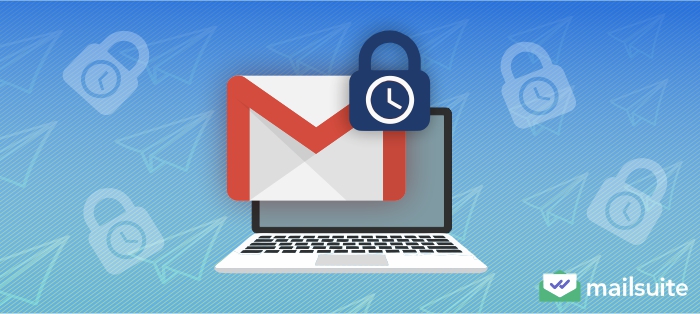
With over 1.8 billion active users, Gmail is one of the most frequently used email delivery services worldwide. If you use Gmail for email exchange, whether personal or professional, you should consider your options for keeping your emails secure.
Apart from commonly used safety methods like encryption and two-factor authentication, Gmail’s confidentiality mode is also immensely helpful.
But what is the confidential mode in Gmail, and does it really ensure safety? Let’s find out.
What is Gmail Confidential Mode?
It’s a security feature introduced by Google in 2018 for Workspace accounts. Emails sent in Confidential Mode cannot be forwarded, downloaded, copied, or printed. This mode also allows you to password-protect your email so only the intended recipient can access it.
In addition, you can set an expiration date, after which your email becomes inaccessible to the recipient. If the need arises, you can also revoke access to the email anytime you want.
So, applying this security feature gives users more control over sent emails compared to those not sent via Confidential Mode.
Sounds great, right?
Gmail Confidential Mode is definitely a useful feature, and it works best when sending emails to a fellow Gmail user, but it also works with other service providers, too.
Unfortunately, however, it’s not foolproof.
You can only use this feature on Workspace accounts, and your email recipient(s) can still screenshot your message even though they can’t download it. More on that later.
How to Turn Gmail Confidential Mode On or Off
Gmail lets you toggle Confidential Mode on or off for all your Workspace accounts or specific groups within your organization. While it’s up to you to decide what you want to do, you must be the Workspace Administrator to be able to do it. This ensures that the security feature is not misused.
Any changes you make may take up to 24 hours to reflect, including turning Confidential Mode on or off. However, in most cases, you can see the changes in a few hours.
How to Turn On Confidential Mode in Gmail for All Workspace Users
Follow these steps to get started:
- Using your Google Administrator account, sign in to the Admin Console.
- Click on Menu -> Apps -> Workspace -> Gmail -> User Settings
- Select Confidential Mode under User Settings
- Click on the checkbox to enable it
- Save changes
It’s that easy!
Now, if you’re wondering how to turn off confidential mode in Gmail, you simply deselect the checkbox, and it will turn off.
How to Turn Confidential Mode On/Off for Users in Specific Groups
- Using your Google Administrator account, sign in to the Admin Console.
- Click on Menu -> Apps -> Workspace -> Gmail -> User Settings
- Go to the Organizational Unit you want to enable or disable the feature for
- Under this, click the checkbox next to Enable Confidential Mode to turn it on or off
- Save changes
As the admin, you can also block your Workspace users from receiving emails in Confidential Mode. Google gives you control over how you want to utilize this security feature.
How to Send Emails in Gmail Confidential Mode
Since Confidential Mode is not a commonly used or known Gmail feature, you should inform your Workspace members about its usage. Although it’s not rocket science, it can be difficult to locate the Confidential Mode icon on different devices.
Here’s a quick walkthrough for desktop, iOS devices, and Android devices.
On Desktop
- Log in to your Gmail Workspace account
- Click on Compose to draft your email
- Toggle Confidential Mode On by clicking on the padlock icon
- Set the desired expiry date and passcode request (if applicable)
- Click on Save
Your email will be sent in Confidential Mode, although it will display a banner saying so. Your recipient will be able to see the banner. You can choose to edit your settings by clicking on this banner.
On iPhone and iPad
- Open the Gmail app on your iPhone or iPad
- Click on Compose and draft your email
- In the top right corner, click on More (…)
- Turn on Confidential Mode and change the settings per your preferences
- Click on Save
On Android
- Open the Gmail app on your mobile
- Click on Compose and write the email
- In the top right corner, click on More (
)
- Turn on Confidential Mode and adjust the settings
- Click on Save
You can adjust the settings for every email you send in Confidential Mode. If you choose to add a passcode, Gmail will ask you to add the recipient’s contact details so they can use it to view the email.
Revoking access before the expiration date is also easy. Follow these steps, irrespective of which device you’re using.
- Open the app on your phone
- Click on Sent emails
- Select the confidential email you have sent
- At the bottom of the email, click on Remove Access
The recipient will no longer have access to your email.
Sending Attachments with Gmail Confidential Mode
Gmail confidential mode attachments are easy to send because the rules apply to them, too. No extra steps are needed!
Here’s how you can attach files to your Gmail.
- Open Gmail or the app on your desktop or phone, respectively
- Click on Compose to draft your email
- Click on the paperclip icon to attach your files.
- Hit Send!
You can send individual files and zipped folders in this mode.
That said, when considering using Gmail confidential mode to download attachments, remember that Google does not allow downloading attachments from confidential emails. Your recipients can only view them directly in Google Drive.
How to Receive Emails Sent in Gmail Confidential Mode
What you do after receiving an email sent in confidential mode varies depending on the sender’s settings and your email service provider.
For Gmail Users
- Open your inbox and click on the email
- If the email does not require a passcode, you can view it by clicking on it.
- If it is password-protected, you need to provide your contact number to receive it. Type the password to get access to the email.
For Non-Gmail Users
Those not using Gmail will need a passcode to access emails sent in Confidential Mode. To read emails sent from Gmail confidential mode to non-Gmail accounts, follow these steps:
- Open your inbox.
- Click on View Email, and on the page that appears, select Send Passcode.
- Use this passcode to access the email. You can receive it in your inbox or over text messages, so keep an eye on both.
Limitations to Using Gmail Confidential Mode
While it’s a step in the right direction, Gmail Confidential Mode is still not the best method for sharing confidential or high-value information with others. Although it’s a valuable security feature, it does fall short in certain aspects, like:
#1 A False Sense of Security
While confidential emails give you more control over how the recipient uses the information you have shared, it’s not entirely secure. Gmail states that even confidential emails can fall prey to malicious software or phishing attacks.
As mentioned earlier, a recipient can easily take a screenshot of the email. So, sending emails in Confidential Mode may give you a false sense of security that the contents are safe and secure, even though that’s not quite true.
#2 A Lack of Email Encryption
Emails sent via Gmail Confidential Mode are not end-to-end encrypted. Such encryption ensures that only those with access to the sender’s and receiver’s email login details can read the message.
While Confidential Mode does allow you to enjoy Gmail’s basic security features, it’s not the best for sharing highly sensitive data.
#3 Uncertainty Over Gmail’s Storage of Confidential Emails
Gmail does not indicate how long it stores your confidential email after its expiry date. Confidential emails are hosted on a Google server, but they are not self-destructing emails.
While it may not be accessible to your recipient once it reaches its deadline, it could remain stored in the Gmail server.
Opting for Google’s Advanced Protection might offer better safety and security. However, there’s no need for it unless you’re in a high-risk job that deals with highly sensitive data.
#4 Inability to Schedule Emails
You cannot schedule emails in Confidential Mode, nor can you send bulk emails. That’s a major drawback, especially if you tend to send many emails daily.
Making changes to every email can be a tiring and long-drawn-out process.
#5 Accessibility Issues
In some instances, your recipients may be unable to access confidential emails.
This could be because the email expired before they had a chance to open it. Or, it could also be that the mobile number added for the passcode is from an unsupported region.
Currently, confidential email passcodes can only be sent to mobile numbers registered in North America, South America, Europe, Australia, India, Korea, and Japan.
If you receive a confidential email you cannot access, please check the Gmail account you use. You may need to switch it to match the one the sender has used to be able to access your email.
While you can continue using Gmail Confidential Mode, there are better and more effective ways to ensure the emails you send out are secure.
How to Send Safe and Secure Emails Without Gmail’s Confidential Mode
The simplest solution is to opt for a dedicated service provider that guarantees email security.
Mailsuite works with confidential mode in Gmail (with some exceptions) and offers a variety of ways to send emails and attachments safely and securely, including secure sending of PDFs, sending documents for signature, delivery certificates that verify the receipt of your emails, and the ability to see how your recipients interact with your emails (like number of opens and clicks)
In addition, you can track the recipient’s interaction with your email via unlimited tracking and real-time notifications. You can also secure documents for signatures.
To explore the full suite of features, visit Mailsuite.
