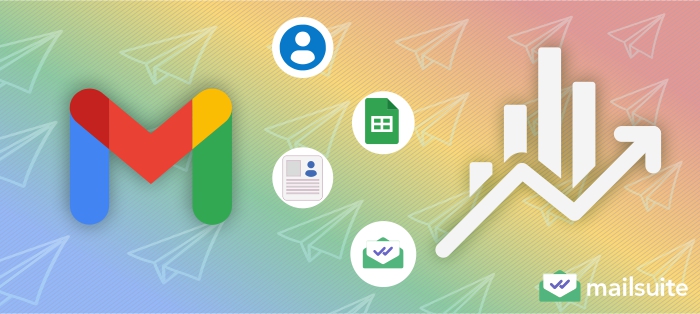
Despite the growing popularity of other communication channels, email remains the most effective marketing channel.
Running email campaigns can help you connect with your customers effectively and boost your revenue and bottom line. However, you don’t need to splurge on a fancy email marketing tool to see positive results.
With your Gmail account and a Google extension like Mailsuite, you can run successful email marketing campaigns that will boost your business.
This article covers everything you need to know about using Gmail as a powerful email marketing tool.
What is Email Marketing?
Email marketing is sending targeted messages to a group of recipients via email to promote your products and services or foster business relationships.
These could be promotional emails to tell them about your products and special offers, engagement emails to keep your brand at the top of their minds, or anything in between.
You’re doing email marketing when you send commercial emails to prospects, leads, or existing customers.
Some of the biggest selling points of email marketing are:
- Direct communication: Unlike other channels, where the message is broadcast to a broad audience, emailing allows one-to-one communication with individual recipients. This allows for personalized messages and tailored content that reaps better results.
- Broad reach: There are over 4.2 billion email users in the world. This makes emailing an effective way to connect with prospects, leads, and customers because they more likely than not have an email address!
- Cost-effective: Email marketing allows you to reach a large audience at a fraction of the cost of traditional marketing channels (like TV, radio, or print advertising).
Email marketing does wonders for businesses. The very first email marketing campaign, sent out in 1978 by Gary Thuerk, generated $13 million in sales.
From that time through today, email marketing has grown as a powerful tool used by businesses of all sizes, including those in smaller-scale sectors like small businesses, real estate agencies, nonprofits, educators, legal practitioners, and independent professionals, to:
- Increase brand awareness: Consistent email communication keeps your business top-of-mind with customers.
- Drive sales: Compelling emails can motivate recipients to take desired actions, including making purchases.
- Enhance customer engagement and loyalty: Regular email communication reinforces your value and engages customers, helping to build stronger relationships that foster loyalty.
What You Need to Turn Gmail into a Powerful Email Marketing Tool
Given that email marketing can boost businesses, people often look for the best email marketing service. What many do not realize is that they can conduct their email marketing directly through Gmail.
This section discusses what you need to perform email marketing with Gmail, as well as how to do it.
That said, the basic tools you need for free email marketing with Gmail are the following:
- A Gmail account
- Google Sheets
- Email templates
- Gmail add-on to track results
Let’s dive into each one!
A Gmail account
Gmail email marketing simply means sending your marketing emails to a group of recipients from your Gmail email account using the Gmail interface. So in order to conduct email marketing in Gmail, you need a Gmail account.
If you don’t have a Gmail account, you can quickly create one. To do this, follow these steps:
- Go to the Google Account sign-in page.
- Click the Create account button.
- Fill out the account creation form by entering your name, username, and password.
- Click Next and follow the prompts until your account has been successfully created.
You may even want to create multiple Gmail accounts because Gmail has sending limits. One way you can increase your sending limit is to upgrade to a paid Google Workspace account.
But if you want to continue to send mass emails using your free account, having multiple accounts can help you get around the sending limit. Once you hit the sending limit in an account, you can send your messages from your other account. However, the best way to get around the limit is by batch sending emails from one Gmail account (more on that later).
That said, once you have a Gmail account, starting email marketing with Gmail is easy. Just open the Gmail account and click the “Compose” button.
Google Sheets
Remember that email marketing is all about sending commercial emails to a group of recipients. Google Sheets helps you organize the email addresses of the recipients.
If you’re sending an email to a single recipient, you simply enter the individual’s email address into the To field in Gmail’s compose window.
However, email marketing usually involves sending a message to many recipients at once. Depending on the size of your business, you may have hundreds or even thousands of email addresses.
Needless to say, typing their individual email addresses into the To field can be exhausting.
Furthermore, email marketing can involve repeatedly sending different messages to the same group of recipients. Having to type the email addresses every time will frustrate your emailing efforts. This is where a Google Sheets contact list comes in!
You should create different contact lists for different groups of recipients. For example, you can have lists like: “customers interested in product XYZ,” “high-value customers,” “first-time customers,” “new leads,” or whatever suits your needs.
How to Create a Contact List for Gmail Email Marketing
Follow these steps to create a Google Sheets contact list:
Step 1: Launch Google Sheets
Hit the Google Apps icon at the top right of your Gmail dashboard. Then, find and click Sheets.
Step 2: Start a new spreadsheet
Click Blank Spreadsheet to start a new spreadsheet.
Step 3: Create your contact list
Add your recipients, their email addresses, and other relevant information. Use rows to add recipients and columns to add recipients’ data, such as first name, last name, email address, or whatever else you need.
Step 4: Save your contact list
Click Share at the top right corner of the spreadsheet. Enter a descriptive name for your list, and click Done.
How to Import Your Contacts to Gmail
After creating your contact list, follow these steps to import the contacts to your Gmail for email marketing through Gmail:
Step 1: Save your contact list as a CSV file
Gmail’s contacts import feature accepts only CSV or vCard files, so after naming your contact list, you need to save it as a CSV file. To do this, hit File>Download>Comma Separated Values (.csv).
Step 2: Open your Google contacts
Hit the Google Apps icon at the top right of your Gmail dashboard. Then, find and click Contacts.
Step 3: Click Import
Click Import on the left-hand pane of the Google Contacts page.
Step 4: Click Select file
Click Select file in the Import Contact pop-up. Then, select the list from the pop-up window and click Open.
Step 5: Click Import on the Import Contacts pop-up
This action imports the contacts on your list to your Gmail contacts. You’ll now find the contact list in the Label section of your Gmail contacts. You may rename the contact list.
Step 6: Add the contacts to your email
Return to your Gmail compose window. Start typing the name of the label you just created into the To field. Select the label when it appears.
This automatically adds your recipients’ email addresses to the To field.
Email Templates You Can Personalize
For every email campaign, you’ll have a message you want to send to your audience. So, after adding your recipients, the next step in the Gmail email marketing process is to add the text of your message.
The traditional method is typing your message into the text field of the compose window. However, this is inefficient if you send recurring messages to your target audience. This is where Gmail email marketing templates come in.
Instead of typing your message from scratch every time you need to send it, you can create pre-written content that you can quickly customize and send.
Know that an email marketing campaign is only as effective as the quality of the message. Thus, it’s important to craft catchy subject lines and an engaging email body.
How to Create Gmail Email Marketing Templates
To create an email template, follow these steps:
Step 1: Open your Gmail account and click Compose.
Step 2: Craft a catchy subject line for your email.
Step 3: Craft a compelling template text (the body of the email).
Step 4: Click the More icon (the three stacked dots) at the bottom left corner of the compose window.
Step 5: Select Templates from the options.
Step 6: Select Save draft as template from the Insert Template window.
Step 7: Select Save as new template from the Overwrite template window.
Step 8: Enter a name for your new template in the pop-up and click Save to save the template email in Gmail.
How to Load The Template Email in Gmail
Whenever you need to send the pre-written message, follow these steps to load the saved template.
Step 1: Open Gmail and click Compose.
Step 2: Click the More icon at the bottom right corner of the Compose window.
Step 3: Select Template.
Step 4: Choose your template from the provided list.
The pre-written message automatically appears in the compose window. Proceed to customize it, after which you can send it.
A Gmail Add-On to Track Results
Gmail alone can handle email marketing, but the process is much easier and more efficient if you use Gmail with a Gmail marketing tool, like Mailsuite.
Gmail marketing tools have different capabilities. They usually make Gmail better at what it does, such as importing contacts for mass emailing and using templates to facilitate sending out mass emails.
They also empower Gmail with more email marketing features beyond its humble reach, like mail merging and email tracking.
Mailsuite is one of the best Google extensions for supercharging Gmail for email marketing. This is because it equips Gmail with a host of features that take your email marketing to the next level.
For instance, you cannot improve email marketing efforts if you do not know how your emails are performing. When you know your recipients are not opening your emails, you may have to make your subject line more compelling.
Also, if your recipients are opening your emails but not clicking your links to reach your website, you may have to make your content and CTA more compelling.
Mailsuite provides you with different email tracking information to help you improve your emails and achieve better results.
4 Strategies to Maximize Your Email Marketing in Gmail
When doing email marketing through Gmail, the following strategies will help you achieve better results:
Make Sure You’re Not Spamming Anyone
Spamming can kill your brand and make all of your emails go to the spam folder instead of recipients’ inboxes. To succeed with your mass email marketing campaigns, ensure you’re not spamming anyone by sending them unwanted emails.
Email service providers are taking action to protect their users from spam emails. This includes using AI-powered spam filters to detect spam emails and redirect them to recipients’ spam folders instead of their inboxes.
Since recipients hardly open their spam folders, they won’t see and read messages landing there. And if they do not see your emails, they cannot take the action you want them to take (such as making a purchase).
Also, not spamming people makes your email comply with relevant laws, like the CAN-SPAM Act in the US and the General Data Protection Regulation (GDPR) in Europe. These regulations include provisions aimed at preventing email spam.
For example, the CAN-SPAM Act requires email marketers to provide recipients with a clear way to opt out of future emails and to honor opt-out requests.
Also, while the GDPR does not specifically mention spam, it requires email marketers to obtain explicit consent from individuals before sending their marketing emails.
Some steps to ensure you’re not spamming people and making more of your emails land in inboxes are to:
- Send emails only to trusted contacts or people who have opted in to receive them.
- Include a clear and obvious way to opt out of future emails.
- Use subject lines that reflect the content of the email (avoid clickbaity and misleading subject lines).
- Regularly clean your email list (that is, remove inactive email addresses) to avoid sending emails to invalid email addresses.
Personalize Emails to Increase Engagement
Did you know emails with personalized subject lines are 50% more likely to be opened? Personalized emails have higher open and click through rates. So, a simple way to achieve success with your email marketing campaign is to personalize emails.
If you’re John, you’re more likely to answer a “Hey, John” email than a “Hey, there” email. That’s the power of personalization!
Personalizing your email by mentioning the recipient’s name or referencing their past interaction with your brand can create a sense of connection between you and the recipient.
They may feel like you genuinely care for them as individuals, making them more inclined to open your email and engage further with it by clicking through to your website.
Personalizing an email to a single recipient is pretty straightforward. But it becomes less so when sending mass emails. However, when you use Mailsuite with Gmail for email marketing, personalizing mass emails is easy.
Mailsuite’s mail merge features let you personalize mass emails with just a few clicks. You simply click Campaign in the compose window and then Personalize campaign. Then, with two clicks, you can import your recipient data, after which you enter your email content with merge fields where an individual recipient’s data will be placed.
Test Different Subject Lines and Templates
You cannot achieve success if you continue doing something that isn’t working. Thus, one way to achieve success when using Gmail for email marketing is to test your email subject lines and content and use the best-performing versions.
This is called A/B testing. First, you segment your contact list into two groups (A and B). Next, you create two versions of your email content and send one version to Group A and the other to Group B.
Then, you track the results (open rates and click through rates) to see which email will perform better. You may then continue using the better-performing email and discard the other.
Note that A/B testing is not possible if you cannot track emails. Unfortunately, Gmail does not offer email tracking. This is why you should incorporate Mailsuite when doing Gmail email marketing.
Schedule Your Emails in Advance
Marketing emails are more effective if they are professional, error-free, and reach recipients at the right time. Therefore, to maximize your email marketing campaign, never be in a hurry to send out your emails.
Do not rush to send your marketing emails. Instead, after setting up the email, check that everything is okay—check for typos, check that your links are working fine, and check that the merge fields are imported correctly.
You should also send a test email, which you can do with Mailsuite. Put your email address as the recipient and send your email. Open it as a recipient, and see that everything is fine. Then all you need to do is schedule your emails!.
Research shows that emails sent in the morning hours, especially after people settle for work, usually have higher open rates.
This is because people often check their emails first thing in the morning. Also, midweek days (Tuesdays, Wednesdays, and Thursdays) are considered the best for sending marketing emails, as emails sent on those days have higher open and click through rates.
Thus, to get the most out of your email campaign, you should have different profiles for your recipients based on their email habits. Mailsuite helps you optimize the best sending time based on the real tracking data obtained from your recipients. This information is extremely powerful if used correctly! .
Analyze Email Performance to Improve Future Marketing Campaigns
In addition to optimizing the time of day you send your emails, you can improve your actual email text itself based on email analytics data. Mailsuite not only shows you who opens your emails, but also how many times they open your emails, which links they click in your emails, and even who opens your attachments. Tweaking your future marketing emails based on past email performance can give you instant results that can achieve your desired goals.
Takeaway: Make Gmail the Ultimate Email Marketing Tool
Email marketing can help you connect with your customers, helping you establish and strengthen relationships that will boost your revenue and bottom line.
However, you don’t need to be splurging on an email marketing tool to see results. You can do email marketing using Gmail itself. With Google Sheets, email templates, and a Gmail extension like Mailsuite, your Gmail account can become a powerful email marketing tool.
Supercharge your Gmail account with Mailsuite and follow the four strategies above to maximize your email marketing efforts in Gmail.
