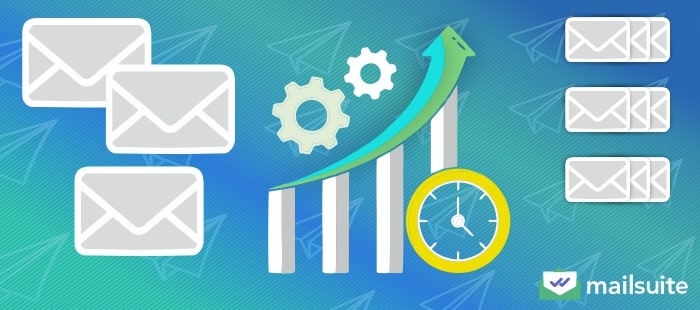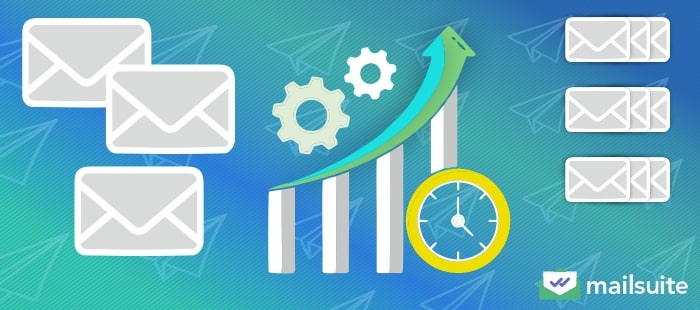
Managing emails is an essential skill in modern workplaces, with more services being delivered digitally and an increasing number of remote workplaces. Therefore, email helps facilitate communications between customers, clients, and co-workers no matter where you are.
However, with all the messages you have to send and manage, from status reports to answering questions, it’s common to feel overwhelmed. 66% of employees report spending two hours or more on project status emails alone each week, not to mention all the other messages involved in the workplace.
We’re here to help you manage email productivity. In this article, we’ll discuss helpful tips and strategies, including organizational tools, how to filter your inbox, and mental tips to optimize for success.
Two main components of optimizing email inbox productivity are your mindset and actionable strategies. We’ll cover both in this article, starting with six tips to improve your mindset around your email inbox at work.
- Email Productivity: The Mindset You Need for Success
Table of Contents:
Email Productivity: The Mindset You Need for Success
The average person receives hundreds of emails daily, so it isn’t uncommon to feel overwhelmed while trying to manage work tasks and respond to each message. If you’re feeling mentally drained by this process, there are some ways to improve your mindset around it. Let’s review six mental tips that will help you master email productivity.
Email is Secondary to Work
When you’re at work, think of managing emails as a secondary task, especially when you have important assignments you must complete each day.
An essential aspect to remember is that constantly switching back and forth between tasks tires the brain. This is a concept called “context switching.” Your mind has a harder time keeping up when you switch from working on tasks like compiling data in a spreadsheet to suddenly responding to an email, where you use different types of thinking.
Research states that too much context switching at work can reduce productivity by 40%. Instead, when you think of emails as secondary to work, you can complete the current task at hand and then check and respond to a few emails before you start the next thing. It’ll keep you more organized and consistent throughout the day.
Limit How Often You Check Emails
Along with thinking of email as a secondary task, limiting how often you check emails at work is beneficial. It’s usually recommended to check emails no more than two to three times during the workday. This will ensure you stay responsive to messages from co-workers or customers throughout the day without disrupting essential tasks you must complete.
That said, the ideal frequency can vary depending on your profession. In some careers, such as customer service, you might be required to check emails more often to respond quickly to customer inquiries. In those professions, it’s often recommended to check and respond to emails every 45 minutes or follow any specific guidelines your managers give you at work.
Mute Unnecessary Notifications to Avoid Distractions
When notifications constantly pop up on your computer or phone, it can be much harder to ignore them and focus on other tasks. Therefore, filtering notifications to focus on important updates while at work will help you stay focused. Then, you can check emails during a few dedicated times each day.
Be Available on Your Terms
In fast-paced workplaces, it can feel like you’re needed just about everywhere all the time. To help you manage things, start finding ways to dedicate portions of your day to specific tasks and make co-workers aware of when you’re available to communicate.
You could even come to an agreement as a team to all be available at a couple of brief times during the day to respond to messages and answer questions so everyone’s on the same page.
If necessary, you can also set up an auto-response message that replies to customers or co-workers saying you aren’t available at this time and indicating when they can expect a response. You can do this in Gmail by:
- Clicking the settings icon in the top right corner
- Scroll down to the vacation responder section
- Turn the vacation responder on
- Fill in the date, time range, and message you want to use for an auto-response
- (Optional) Select who you want to receive your auto-response, such as only people in your contacts
Nip Lengthy Email Chains in the Bud
Long email chains where you message back and forth repeatedly with co-workers trying to find solutions to a problem or scheduling meetings get time-consuming. Instead, find ways to get your message across and find a solution quickly.
For example, if you’re planning a meeting with a client, you could send multiple dates or a range of times during the day when you’re available in one message to give them enough options to choose from that might work.
You could also set up a Google Calendar with your schedule and send recipients a calendar link where they can schedule a meeting with you when you have openings.
Additionally, when trying to solve complex problems, sometimes a quick video call, phone call, or walking down to your co-worker’s office may be a more efficient solution than emailing back and forth. Adjust your form of communication to current needs to ensure timely solutions that help you get back to work.
Only Open Emails Once
Inaction can also be a productivity killer when you return to emails multiple times to consider how to respond. Instead, aim to open emails once and respond immediately. That way, you can refocus on other tasks you must handle for the day.
7 Strategies to Improve Your Email Productivity
Now that we’ve covered mindset, let’s review seven actionable strategies for boosting email productivity. These will include technical tips for getting the most out of email platforms like Gmail and other tools that’ll help optimize for success.
1. Use Filters and Tags in Your Inbox
When you receive several types of emails in your inbox, it can start to feel very cluttered. Therefore, filters, tags, and folders can help organize messages into categories.
How Do Filters Work for Emails?
Email providers like Gmail typically have a search function to help you quickly find specific messages.
On the right-hand side of Gmail’s search bar, you’ll find the icon that says “Show search options.” Once you click that, you’ll get a dropdown where you can apply different filters to your inbox, such as emails that all have a specific subject line, words in the message, or the day they were received.
For example, your company might provide you and your co-workers with work email addresses that all use the company’s name in the domain. This would look like johnsmith@companyname.com. Then, if you only wanted to see work-related emails, you could filter your inbox to only show messages from @companyname.com email addresses.
You could also apply filters, such as only messages from the past day if you want to catch up on recent inquiries or only messages with a specific word in them if you’re trying to find information about a specific project your team has been working on.
How Do Folders and Tags Work for Emails?
In Gmail, you can also apply tags to specific messages that organize them into different folders. To do so, you would:
- Click on a message you received
- Click on the Labels icon at the top
- Input or select the tag you want to give the message
Then, once you add the label, you can go to the left-hand toolbar and see the “categories” section. When you click that drop-down, you’ll see a list of folders with the different tags you’ve applied to messages.
With this solution, you could add tags to messages for a specific work project, such as titling them all “End-of-Year Tax Reports.” Then, all you’d have to do to find those messages is locate the End-of-Year Tax Reports folder under your categories section.
2. Actively Unsubscribe
When you use your email address for multiple purposes, including work and personal emails, it’s a good idea to unsubscribe from any promotional content you’re no longer interested in to keep things organized.
By law, all companies must include an unsubscribe option in promotional emails. Usually, this will be a link at the bottom of the message titled “Unsubscribe.” Once you click that and follow any instructions provided, you won’t receive any more messages from that sender.
3. Create and Use Templates for Common Emails
Do you find yourself sending the same messages repeatedly? Creating templates with a general structure that you customize for each recipient will help you speed up the process. You can create templates right in Gmail. Here are the steps to do so:
- On your Gmail dashboard, click the settings icon
- Click See all settings
- Click the Advanced tab
- Find the Templates section and click Enable
Once templates are enabled, you can:
- Click on Compose in the left-hand corner
- Type out the message with the subject line and content you want for a template
- Click the three vertical dots icon labeled More options at the bottom of the new message box
- Hover over the Templates section, then hover over Save draft as template, and click Save as new template.
After you’ve created a template to use it, you would:
- Click Compose to start a new message
- Click the More options icon
- Hover over Templates
- Select the title of the template you want to insert under the Insert templates section
4. Send Group or Mass Emails Efficiently
When you have a group of co-workers you all want to message with the same thing, try sending a group message rather than sending individual messages to each person.
You can also use email management tools with a mail merge feature to send bulk emails to co-workers or customers more efficiently. A mail merge tool takes email addresses and customer information from a list or spreadsheet to ensure all the data is included in personalized messages while reducing human error.
5. Choose How to Respond
Responding to an email with another email isn’t always the best fit for every situation. Sometimes, a co-worker will send you a message with a complex problem, where jumping on a call or meeting them in their office would help solve it faster. Always choose the most efficient communication option to ensure you can get back to work quickly.
6. Perform a One-Time Inbox Purge
It’s common to have old emails pile up in your inbox during busy workdays. However, these old messages will add up, creating a lot of clutter and disorganization. It can be a good idea to set aside time dedicated to deleting them and organizing your inbox.
For example, you might review your schedule and notice you have free time every Tuesday around 3 pm. Then, you can block off half an hour to an hour where you focus on deleting messages you no longer need, unsubscribing from promotional content, or adding tags to organize emails into folders.
7. Use Email Productivity Tools to Track Your Success
Mailsuite offers a productivity dashboard that tracks your success and helps identify areas where you could improve to manage emails as efficiently as possible.
In Mailsuite’s email productivity report, you can see:
- How many emails you’ve sent
- Email open rates
- Email click rates
- How many PDFs were viewed by recipients
- When you send messages
- Messages sent by day
- Time until the first open
- The time it takes you to respond to emails
Using these metrics, you can determine your messages’ effectiveness to customers or clients with data like open and click rates. Plus, you’ll get an overview of how you manage your days, such as when you’re the most active and how long it takes you to respond to new messages on average. Over time, it’ll help refine your schedule and become more productive.
Master Email Productivity with Mailsuite
When you use the tips in this article combined with Mailsuite’s tools, you’ll be on your way to managing your inbox more productively and reducing stress at work.
Mailsuite can help you:
- Set up mail merge for bulk messages
- Track marketing campaigns and reports when emailing customers
- Analyze your email activity to optimize for success
- Get notified when you should follow up with someone
- Add contact lists
- Integrate with other top business tools like Salesforce and Zapier for easy management
- And more
Get started with Mailsuite today to see how it’ll make a difference for you.