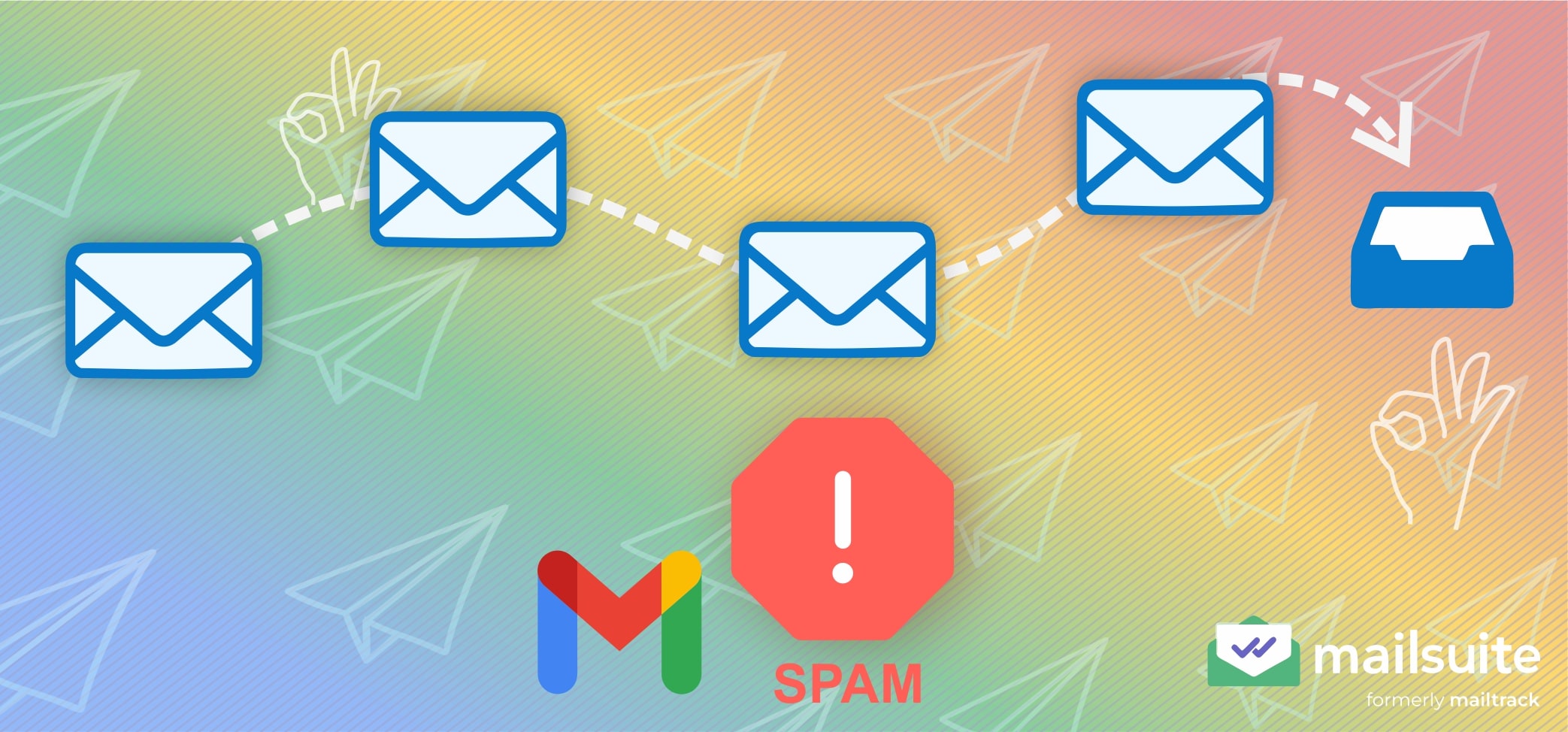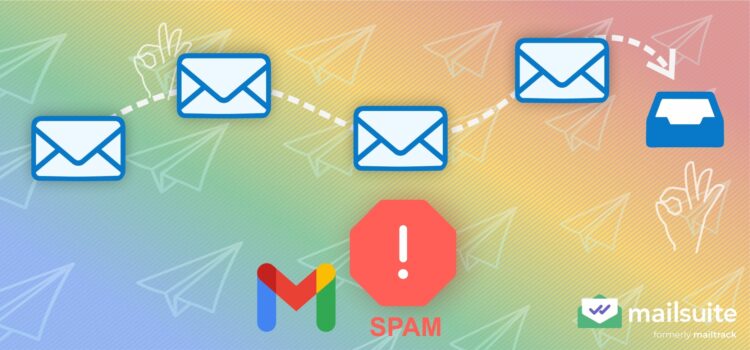
As a business owner, the last thing you’ll want is for Gmail’s spam filters to mark your emails as spam and send them to your audience’s spam folders. However, 17% of global emails never reach inboxes because spam filters send them to junk folders.
In 2023, the United States had the highest number of spam emails sent within one day worldwide.
When your email goes to a recipient’s junk folder, the person may never see it. And when they do not see and read it, they cannot act on it. So, all the time, effort, and money spent on your email campaign will have been wasted.
For this reason, it is very important to consider how to prevent emails from going to Gmail’s spam folders when planning email campaigns.
This article will discuss the best techniques for preventing emails from landing in Gmail’s spam folders. At the end of this article, you’ll be able to successfully reach your recipients’ inboxes and conduct more successful marketing campaigns.
How the spam filter in Gmail works
Gmail’s spam filter is a sophisticated system that detects and diverts unwanted or potentially harmful emails from users’ inboxes to their spam folders.
Google employs machine learning to catch spam messages. Its AI-powered filters look at various signals to catch spam including:
Sender reputation
One of the first things Google’s spam filtering system evaluates is the email sender’s reputation. Senders with poor reputations are more likely to have their emails flagged as spam.
The system evaluates the sender’s reputation using:
Domain reputation
The system looks at the history of emails originating from a particular domain. If a domain has a history of sending emails that users engage with positively, it’s likely legitimate. But if it has a history of sending emails that people mark as spam, it’s likely spammy.
IP address reputation
The system also considers the IP address from which an email is sent – whether it has a history of sending legitimate emails or has been flagged for sending spam messages. IP addresses that have been previously flagged are more likely to be automatically filtered as spam.
Email authentication
Gmail’s spam filter also considers whether the email passes authentication checks such as SPF, DKIM, and DMARC. Properly configured authentication protocols help show an email as legitimate, reducing the likelihood of being marked as spam in Gmail.
Sender’s behavior
Google monitors the behavior of email senders, especially in regards to email volume and sending frequency. Spammers use automated tools to send emails en masse and often. So, sudden spikes in email volume or unusual sending patterns may make the system flag your emails as spam.
Email content
Gmail’s spam filters analyze email content for characteristics commonly associated with junk mail. The system uses several techniques to analyze email content, including:
Keyword analysis
The system scans email content for keywords commonly associated with spam, such as free, win, and lottery. Emails containing many known spammy keywords are more likely to be flagged as spam.
Text analysis
The system examines the structure and formatting of email text to look for patterns commonly found in spam messages. Text featuring deceptive language, unnecessary capitalization, poor grammar, spelling errors, or awkward and unnatural phrasing may be flagged as spam.
Link analysis
Gmail spam filters look at links added to emails. Emails with links that lead to suspicious or malicious websites are treated as spam to prevent potential harm to recipients.
Attachment analysis
The spam filtering system also examines email attachments for signs of malicious software, viruses, or other malware. Emails with suspicious attachments are treated as spam to prevent potential harm to recipients.
User feedback
The Gmail spam filtering system also uses how users engaged with previous emails from a sender to determine whether or not to flag their future emails as spam.
The system considers several user behaviors, such as:
Deleting messages without opening
If recipients always delete emails from a particular sender without even opening them, it tells Google they don’t want emails from that sender in their inbox. Future emails from the sender are likely to be flagged as spam.
Marking messages as spam
Gmail allows users to mark emails as spam. If recipients always mark emails from a particular sender as spam, the spam filters learn from this and are likely to mark similar emails as spam.
Moving messages from spam folder to inbox
If recipients consistently move emails from a particular sender from the spam folder to their inboxes, it tells Google that the sender is legitimate and the email has been incorrectly marked as spam in Gmail.
Future messages from the sender will then go to the Gmail inbox.
7 best practices to stop emails from going to Gmail’s spam folder
Some of the best practices to stop your emails from going to spam folders include:
1. Only send emails to people who want them
One of the best ways to ensure your emails land in people’s inboxes instead of their spam folders is to email only trusted contacts or people who have opted in to receive emails from you.
Remember that Gmail spam filters learn from how recipients interact with your emails to determine whether or not future messages from you are treated as spam. Creating and maintaining a contact list of people who have opted in to receive your emails ensures positive user engagement.
If recipients always open and read your emails, click on your links, and keep the messages in their inboxes, Google will see you as legitimate and send future emails from you to recipient’s inboxes.
As you know, trusted contacts are more likely to positively engage your emails than people who do not know you. Also, people are more likely to engage positively with emails they opt-in to receive than unsolicited emails.
2. Avoid clickbait subject lines and spammy words
Remember that Google spam filters scan email content to check for characteristics of spam messages, such as spammy words. Thus, avoiding spam trigger words is another way to make your emails land in inboxes instead of spam folders.
There are many words that are associated with spam messages. If Gmail’s spam filtering system scans your email and finds these words, the email may be treated as spam and sent to the spam folder.
So, if you want your marketing or promotional emails to land in inboxes, you should rarely use spam trigger words.
Some spam trigger words and phrases include:
- Free
- Affordable or cheap
- Cash
- Earn $$$
- No cost
- Urgent
- Free sample
- Discount
Avoiding clickbait subject lines can also prevent your emails from landing in spam folders. This is because clickbait subject lines negatively affect email engagement.
Clickbait subject lines may get recipients to open an email. But once the content fails to deliver on the promise implied by the subject line, the recipients may feel deceived.
And this can make them delete the email, mark it as spam, or refuse to engage with future emails. In turn, these user actions may cause email service providers like Gmail to send future emails from you to their spam folders.
3. Optimize for engagement from your recipients
The more positive engagement your emails get, the likelier Google will perceive you as legit and send future emails from you to inboxes. Therefore, to ensure your emails go to inboxes, optimize email for engagement by offering value.
Optimizing emails for engagement means creating content that resonates with recipients and compels them to interact further with the email.
Some strategies for optimizing emails for engagement from recipients include:
- Creating engaging content: Create high-quality content that provides value to recipients. When recipients always get value from your emails, they’re more likely to open future emails from you. To improve your content over time and make it more engaging, it’s a good practice to track your own engagement data.
- Include a call-to-action (CTA): Recipients may do nothing when they’re not sure what to do next. So, to ensure recipients engage with your emails further, tell them what to do next. Include a clear CTA that prompts them to take the desired action. This can be signing up for an event, visiting your website, or something else. Whatever the case, if you guide them to take an action and they take it, this tells Gmail that you’re legitimate
- Ask recipients to respond: You can also directly ask recipients to respond to your email.
4. Send your emails from a trusted email client
The email client you use can indirectly affect whether your emails land in your recipients’ inboxes or spam folders. Thus, another way to prevent emails from going to spam folders is to send them from a trusted email client.
One way email clients indirectly affect email deliverability is through the sender’s IP address. Some email clients use shared IP addresses for customers’ email sending.
However, in a shared IP address environment, when one customer is blacklisted as spam, others using the same IP address also get blacklisted.
Remember that Google uses “IP address reputation” to check whether or not an email sender is legitimate. If you don’t want Gmail to mark your email as spam because of a poor IP address reputation caused by the spammy behavior of other senders you share an IP address with, send your email from a trusted client that offers dedicated IP addresses.
Postmaster Tools by Gmail can help you monitor the reputation of the IP addresses you use to send emails to Gmail users. You can analyze Gmail’s spam reports to understand your email performance.
5. Don’t break spam laws
There is a US federal law that establishes the requirements for commercial emails: the CAN-SPAM Act.
Following the CAN-SPAM Act helps your emails comply with the best practices for legal email marketing, making it more likely for your emails to land in the inbox instead of the spam folder.
Some ways that following the CAN-SPAM law increases email deliverability are:
- The spam law requires that commercial emails include header information, such as the sender’s email address and domain. Following this requirement helps build trust with email providers like Gmail, reducing the likelihood of flagging your email as spam.
- The law stipulates that commercial emails provide recipients a way to opt out of receiving future emails from the sender. When you follow this requirement, recipients can easily opt out when they no longer wish to receive emails from you instead of flagging your email as spam.
- The spam law also requires that marketing emails be clearly identified as advertisements or promotional messages. When you follow this requirement, recipients immediately know the purpose of your email, reducing the risk of it being mistaken for spam.
6. Authenticate your domain
Remember that Gmail uses authentication checks to determine whether or not an email sender is legitimate. So, one way to prevent a poor sender reputation that makes Gmail flag your email as spam is to authenticate your email-sending domain.
You can authenticate your email domain by configuring DNS records to add authentication records to the domain.
Three authentication protocols are used for email authentication: SPF (Sender Policy Framework), DKIM (DomainKeys Identified Mail), and DMARC (Domain-based Message Authentication, Reporting, and Conformance).
7. Keep your emails simple
Keeping emails simple helps get them into recipients’ inboxes instead of their spam folders. Simple emails improve recipient engagement and reduce the likelihood of triggering spam filters.
Maintain a clean and consistent formatting style. Avoid using excessive formatting, HTML coding, or multimedia elements, as these may trigger spam filters.
Also, keep your email content primarily text-based. Use images sparingly, as emails with a high image-to-text ratio are often flagged as spam.
How your recipients can keep your emails out of spam
Gmail has a very strong spam filtering system. However, it often incorrectly marks important messages as spam emails and sends them to the spam folder.
Do important messages you send keep going into your recipient’s spam folders? They can do the following to make sure your emails land in their inboxes:
Report your emails as “not spam”
If your emails keep landing in your recipients’ spam folders, they can stop this by reporting the emails as “not spam.”
The recipient can do this in four simple steps:
- Log into their Gmail account.
- Open the spam folder.
- Open the email they want to mark as “not spam.”
- Select the “Report not spam” button at the top of the message.
When your recipient does this several times to your emails that Gmail marks as spam, Gmail’s spam filtering system will eventually learn that your emails are important to the recipient. Then, it’ll start sending your emails to recipients’ inboxes.
Set up a filter for your messages
Filters can be set up to automatically move emails from specific senders to designated folders, bypassing the spam folders altogether. So, another way your recipients can prevent your emails from going to their junk folders is to set up a filter for your messages.
They can do this in seven simple steps:
- Log into your Gmail email account.
- Open the spam folder.
- Open the particular email.
- Click the three-dot icon at the top right corner of the email.
- Select “Filter messages like this” from the option.
- Set the filter parameters (enter the sender’s email address into the “From” field and click “Create filter”).
- Check the “Never send it to Spam” checkbox and select “Create filter.”
When your recipient does this, they essentially tell Gmail that messages from the specified sender are not spam and should not be sent to the spam folder.
Add you to their Gmail contacts
Another way your recipient can ensure your message enters their inbox instead of their spam folder is to save your email address to their Google contacts.
This tells Gmail that you are a trusted contact. And its spam filtering system will stop marking your emails as spam.
Your recipients can add you to their Gmail contacts in four simple steps:
- Open Gmail.
- Open the spam folder.
- Select a message from the sender they want to keep (in this case, one of your messages).
- When the message opens, hover the mouse over the sender’s email address.
- Click the “Add to contacts” icon at the top right corner of the sender info pop-up.
Doing this adds your email address to the recipient’s contact list, telling Gmail you are not spam.
Stop your emails from going to Gmail’s spam folder with Mailsuite
The Google Chrome extension Mailsuite can help you stop your emails from going to recipients’ spam folders.
Mailsuite uses Gmail’s SMTP (Simple Mail Transfer Protocol) server to send your emails, which means they are always sent correctly.
Even if you use your own SMTP to send emails from Gmail, you can use Mailsuite to verify your domain. This will improve your domain reputation and help your emails land in recipients’ inboxes.
To verify your domain with Mailsuite, follow these steps:
- Go to the Account section of your Mailsuite dashboard.
- Click “Manage domains.”
- If you’re verifying a domain for the first time, you need to generate a private key.
- This gives you a TXT record – the value to add to your domain’s DNS
After adding the TXT record to your domain’s DNS, the changes can take 1-2 days to take effect. Then, you can send messages more likely to land in your recipients’ inboxes.
Note: Mailsuite can HELP you prevent your emails from going to the spam folder, but we can’t tell you whether your emails are currently going to spam nor stop all of your future emails from going to the spam folder.
Takeaway: Send emails that land in recipients’ inboxes with Mailsuite
As a business owner, you’ll want your emails to land in recipient’s inboxes instead of their spam folders. Emails going to inboxes are more likely to be seen and read. When recipients read your emails, they may act on them—taking actions that can increase your ROI and positively affect your bottom line.
Gmail uses a sophisticated AI-powered system to identify spam messages and divert them to recipients’ spam folders. Sometimes, this system incorrectly marks important messages as spam and sends them to spam folders instead of inboxes.
Thankfully, the seven strategies discussed above can help ensure your emails land in your recipient’s inboxes.
Mailsuite uses the best available email technology to ensure your emails are sent correctly. When using a domain configured with its own SMTP, Mailsuite can also help you verify the domain, increasing the likelihood of your emails landing in inboxes.
Moreover, Mailsuite can turn your Gmail into a powerful email marketing tool. Its mail merge feature lets you send personalized bulk emails, and its email tracking feature allows you to track emails to know when recipients open them, click their links, or view their attachments.
Get Mailsuite and optimize your email marketing experience!