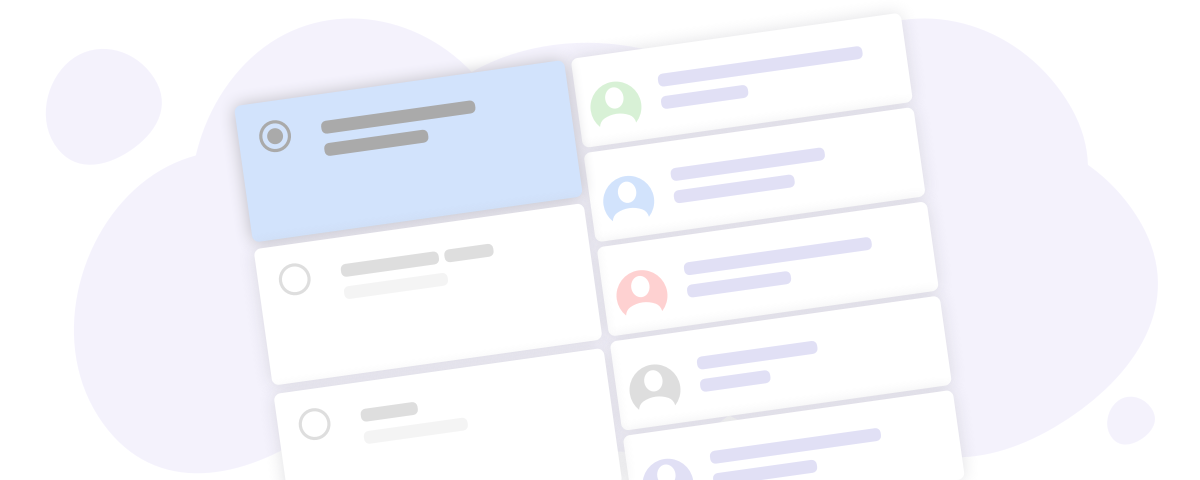Each month, Peter emails his 12 clients about company news to keep them in the loop and engaged. He saves the email list in Excel so he doesn’t have to rely on his memory when it’s time to send the email, and he copies it each time into Gmail. But it’s tedious, and sometimes he forgets to update the Excel file when email addresses change.
Does this story sound familiar to you?
Many people go back and forth between programs to send a group email in Gmail. You either have to manually type the emails in a new message, open a new browser tab for contact management solutions, or rely on Excel and Google Spreadsheets, from where you can copy your mailing lists to Gmail.
Mailsuite Lists is changing that. This new feature allows you to create a mailing list in Gmail without leaving the tab. You can organize contacts into email lists and send emails and Mailsuite Campaigns to specific groups of contacts. We’ll cover exactly how to use the new feature here.
What are Mailsuite Lists?
Mailsuite Lists allows you to build mailing lists in Gmail to easily track your email messages to a specific group of people. You can manage your mailing by clicking on the new Lists option in the left-hand menu:

You can make a contact group for anything, and there is no limit to how many contacts can be saved in a mailing list. This makes it super easy to message groups of contacts in Gmail on a recurring basis.
How to make a mailing list in Gmail
Mailsuite Lists works within Gmail. Just click on the Lists button on the left and you’ll see the main menu options. Here are the basic controls you have for building a mailing list in Gmail:
- Create new list: Choose a name for your mailing list and add as many emails as you want. They can be brand new contacts or people you already converse with.

- Compose email: Send one collective email to everyone on the mailing list (all emails are in the To field, and their email addresses will be visible to all recipients).
- Compose campaign: Send individually tracked emails to each person in your selected contact group. Mailsuite will create a tracked copy of your message content to each of your recipients.
- Edit list: Add new contacts or delete specific contacts from your mailing list in Gmail.
- Delete list: Deletes the entire group of contacts from Mailsuite Lists.
It’s important to know that deleting a contact from one of your Mailsuite Lists does not remove it from your Gmail contact history. It simply removes the email from the group.
Let’s say you have a family reunion coming up. You could create a new mailing list in Gmail with each family member’s email address to keep everyone in the loop. After the reunion, you could delete the group if you no longer needed it, but you wouldn’t lose any of those contacts in Gmail.
Combine Mailsuite Lists with Campaigns
Mailsuite Campaigns split up group emails into individually tracked messages. You send up to 200 tracked emails at once with Mailsuite Campaigns. Now with Lists, you can save different mailing lists to use with regular campaigns in Gmail.

If you run a small business, like a flower shop or daycare center, you can keep track of different customer segments and send them specific emails from Gmail. You could use make groups like new customers, regulars, contacts with special requests, etc.
Build mailing lists in Gmail with Mailsuite Lists
If you use Gmail to communicate regularly with different groups of people, managing mailing lists doesn’t have to be a convoluted task. Mailsuite makes it easy to create mailing lists in Gmail without leaving the tab. Gmail is a great provider, and adding Mailsuite allows you to do more with the same program.
Don’t have Mailsuite yet? Install Mailsuite for free here