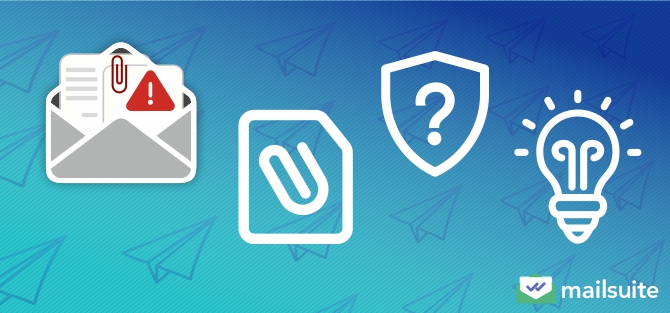
You’ve received an unexpected email with a file attached. While this can be a normal business practice, you should also know about the potential dangers of opening email attachments, especially if you don’t know the person who sent the message or you’ve gotten viruses on your computer before.
So when is it safe to open email attachments? We’ll cover that thoroughly in the rest of this article. That way, you can handle any unexpected emails with attachments safely and securely while knowing you’re doing everything possible to protect yourself.
Can Email Attachments Really Be Dangerous?
In some circumstances, email attachments can be dangerous. When you download a file from an unknown sender, there’s a potential that it could contain malware, viruses, or other invasive software meant to damage your computer or try to access your personal information.
Two types of emails usually do this: phishing and ransomware. Both phishing and ransomware often come from an unknown sender pretending to represent a well-known company. They steal your information or gain access to your computer by having you click a link where you enter your personal information or download an attached file with viruses.
Phishing malware usually tries to access and steal personal data from your computer, whereas ransomware might prevent access to files, claim to have your personal information, and demand a ransom payment to unlock your computer.
Real-Life Examples of Phishing and Ransomware Scams
In 2021, Colonial Pipeline, a major U.S. fuel pipeline operator, was hit with a ransomware attack after an employee downloaded a malicious attachment in an email. The attack caused the pipeline to shut down its operations along the East Coast, leading to gas shortages. The company ended up paying $4.4 million in ransom, although the FBI later recovered a portion.
In 2013, hackers sent a phishing email to an HVAC contractor working with Target, which resulted in malware getting installed on Target’s network. The breach accessed the credit card information of 40 million Target customers and forced Target to pay out $18.5 million in lawsuits after the fact.
(Generally) Safe Email Attachment Types
To avoid anything like that happening to you, when you receive an email with an attachment, the first thing you can check to determine if it’s safe to open is the file type. Some files, such as PDFs, are more secure because they’re harder to edit or encrypt, which helps you securely send documents via email. Looking at the file type isn’t a foolproof way to prevent malware, but it’s a good starting point. Here are the file types that are generally safe:
Text Files (.pdf and .txt)
In most cases, .pdf and .txt files are considered some of the safer documents you can send and receive through email. That’s because they save text and fonts in a very simple format, making it hard to attach viruses.
Your computer’s antivirus software will often identify malware in these simple files and alert you before downloading them. Gmail is also very good at alerting you if files appear spammy, which offers another layer of production with these basic file types.
Additionally, when you send PDF emails for business purposes, you can customize them by adding a watermark or making a PDF signable to ensure internal security.
Image Files (.jpeg and .png)
Image files labeled .jpeg or .png are also generally safe to open. The main reason is that these are still image files that don’t contain an active content component like a word-processing document. Since there isn’t that active component, it’s hard to design a virus in these files that would actually execute an attack on a computer.
The best thing a hacker could do is design it to attack an image processor that opens the file. However, recipients will use many different programs and sources to open files, so it’s hard to design this. Many file managers, like Google Drive, that open images will also scan files for viruses or have preventative measures in place to protect against them.
Audio Files (.mp3 and .wav)
The audio files .mp3 and .wav will have a similar effect as still image files. That’s because they’re just files that hold data without an active processing component. Therefore, when you open them, there won’t be any active component to initiate a malware sequence.
The worst thing that usually happens with an .mp3 or .wav file that has a virus is the audio won’t play or will only partially play when you open it. Then, you’d probably delete it since it doesn’t work. There are some workarounds hackers could use, like attacking an unsecured audio processing software that opens the file, but that rarely happens.
Video Files (.mp4 and .mov)
.mp4 and .mov files have effects similar to audio and image files. They’re just files that hold data necessary to play a video. The only workaround is for hackers to attack unsecured video software that opens and plays the file, but that’s rare, and the most popular video players that the average person would use have security measures in place for this.
High-Risk Email Attachment Types
Now that you know the safer file types, let’s review common file types you should be wary of when you receive an email with an attachment. These files usually have an active processing component that makes it easy to initiate a malware sequence, so hackers are more likely to use them in an attack.
.exe Files
These are also called executable files since they’re made to run or install software. That means they could easily contain malware that runs an installation process on your computer when you open it. If you’re not expecting to receive this type of file from someone or you don’t know the person who emailed an executable file to you, never open it!
Compressed and .zip Files
These are made to compress and package multiple files together. Therefore, they make it easier for hackers to hide malicious files that contain viruses. If you open a file like this without knowing what it contains, you open yourself up to a lot of unnecessary risk.
Microsoft Office Documents (like .doc or .xls)
Since these are actual word-processing documents, it’s easier for hackers to attach viruses that run after you open or edit them. Also, watch out for edits to these file types labeled as .docm or .xlsm that are more likely to contain malware. The “m” in these file types means that the document will run a macro, which is an automatic series of commands that can take control of your computer.
.iso Files
These are also known as disk image files, used to copy disks and distribute software. As the software is downloaded to your computer, it’s easier to distribute a virus in that process. Most people don’t have a genuine need for file types like this, so be very wary if you receive one.
Batch or Script Files (.bat or .cmd)
These files contain commands that will execute on your computer after you install them, including initiating a malware sequence. Similar to .iso files, you probably won’t need to receive files like this through email, so if you do receive one, exercise extreme caution before opening it.
JavaScript Files (.js)
These are usually used to create code for interactive websites. Since they can have many moving parts and active code, they can also be used to execute malicious scripts and run viruses.
Best Practices for Opening Email Attachments
Looking at the file type is a good start, but there are still some other essential steps and best practices to follow when determining whether to open or download an unexpected email attachment.
Again, these steps aren’t foolproof, but combining them with knowledge of different file types will give you a better chance of staying safe as you open and interact with files in your email inbox.
1. Make Sure You Know The Sender
When you receive emails with an attachment from someone you know well, like a co-worker or your manager, it’s much more likely that those files are safe to open. Most phishing or ransomware emails will come from someone you don’t know or someone pretending to represent a well-known company.
That said, it’s still a good idea to use safe practices in your workplace, such as using generally safe files like PDFs when you need to sign documents sent by email or send large files via email to keep your company’s information protected.
2. Don’t Open Unsolicited Attachments
If you didn’t request an attachment from someone, especially if it’s someone you don’t know well, it’s usually best not to open it. When you’re at work, you can always check with your manager or company’s IT team before opening any files you aren’t sure about. You can also contact the sender outside of email to verify the attachment, whether you send them a text message or give them a quick phone call.
3. Don’t Open Attachments Marked as Spam
Gmail scans files sent to you and will mark them as spam if it detects general spam signals in the code. It’s also pretty accurate at doing this. Therefore, if it labels the file as spam or the email itself lands in your spam folder, it’s best to remain wary of these messages and files.
4. Always Check the File Name and File Type
Before you open any file attached to an email, check the file’s name and the type of file. Reference the above sections with generally safe and unsafe file types. Also, look at the file’s name to determine if it contains common spam words or phrases. For instance, if you see a file titled “FreeMoney.exe,” you’d want to be suspicious and avoid opening it.
5. Update Your Antivirus and OS When Possible
Operating systems and antivirus providers always try to stay on top of the latest viruses and vulnerabilities attacking computers. Therefore, when they come out with updates, many contain important security features that help keep your device safe. Make sure you install those as soon as possible to ensure they can help you detect harmful files and prevent attacks.
6. If The Email has Bad Grammar, Don’t Open the Attachment
One of the biggest red flags of spammy emails is bad grammar. If you notice the email has lots of spelling or punctuation errors or even weird phrasing that someone wouldn’t normally say, avoid opening any attachments in it.
7. Never Open Files with a Double Extension
Whenever you see an attachment with a double extension, such as “cash-for-you.txt.exe,” never open it. A double extension like this can trick you into thinking it’s a safer .txt file when it’s actually a malicious .exe file. There’s usually no circumstance where someone would do this when sending a normal file, so it’s a telltale sign of spam.
What to Do with Suspicious Email Attachments
You’ve identified an email with an unexpected attachment that seems suspicious. What should you do? Is it okay to just delete it? Here are some best practices to follow.
Don’t Open, Reply, or Forward It
First, avoid opening the attachment, replying to the email, or forwarding it to someone else who might accidentally open it. While responding to the sender and asking for clarification might seem like a good idea, replying to these emails can also activate malware. Instead, look up the sender’s contact information and call them directly.
Report It to Your Company’s IT Team
When you think the email is suspicious or think others in your workplace might be affected by similar emails, contact your company’s IT team. They can help you analyze the situation and implement some best practices to keep you and your team safe.
Delete the Email and Empty the Trash Folder
If an email has the telltale signs of spam or someone from your IT team identified it as such, delete it as soon as possible and empty your trash folder to permanently remove it.
If Necessary, Download and Scan with Antivirus Software
If you have to open the file because it might be important, download it and immediately scan it with anti-virus software. Your anti-virus software can help you identify malware or viruses contained in files and potentially be able to remove them for you or put up protective measures before they harm your computer.
What to Do If You Opened a Dangerous Attachment
You’ve opened an attachment and realized it might be dangerous after the fact. What can you do?
Change Your Email Password
Some malware will try to steal information directly from your email account, so changing your password right away can help prevent or eliminate the threat.
Contact Your Bank or Credit Card Company
Let your bank or credit card provider know that your computer may have a virus that could access your information so they can watch your account for suspicious activity. This might help them take action before anyone can harm your accounts.
Run Antivirus Software Immediately
Run your antivirus software to help determine if your computer is infected with a virus or malware. Some anti-virus software can help remove the virus or put up protective measures against it. If the software tells you there is a virus, it’s also a good idea to notify your company’s IT team so they can help you fix things.
Send and Receive Documents Securely with Mailsuite
Sending and receiving documents through email is a big part of modern business practices when signing contracts, filling out paperwork, or sending product information remotely. Therefore, since you can’t completely go without it, using tools that ensure your security and safety is essential to optimize for success.
Mailsuite can help enhance the security of your own documents with secure document sharing, document analytics, adding access expiration dates to documents, watermarking PDFs, and more. You can even get a full audit trail of opens and downloads to ensure everyone on your team is securely opening and reviewing your files.
You can get started with Mailsuite today to take advantage of these features and more for a secure and productive workplace.
