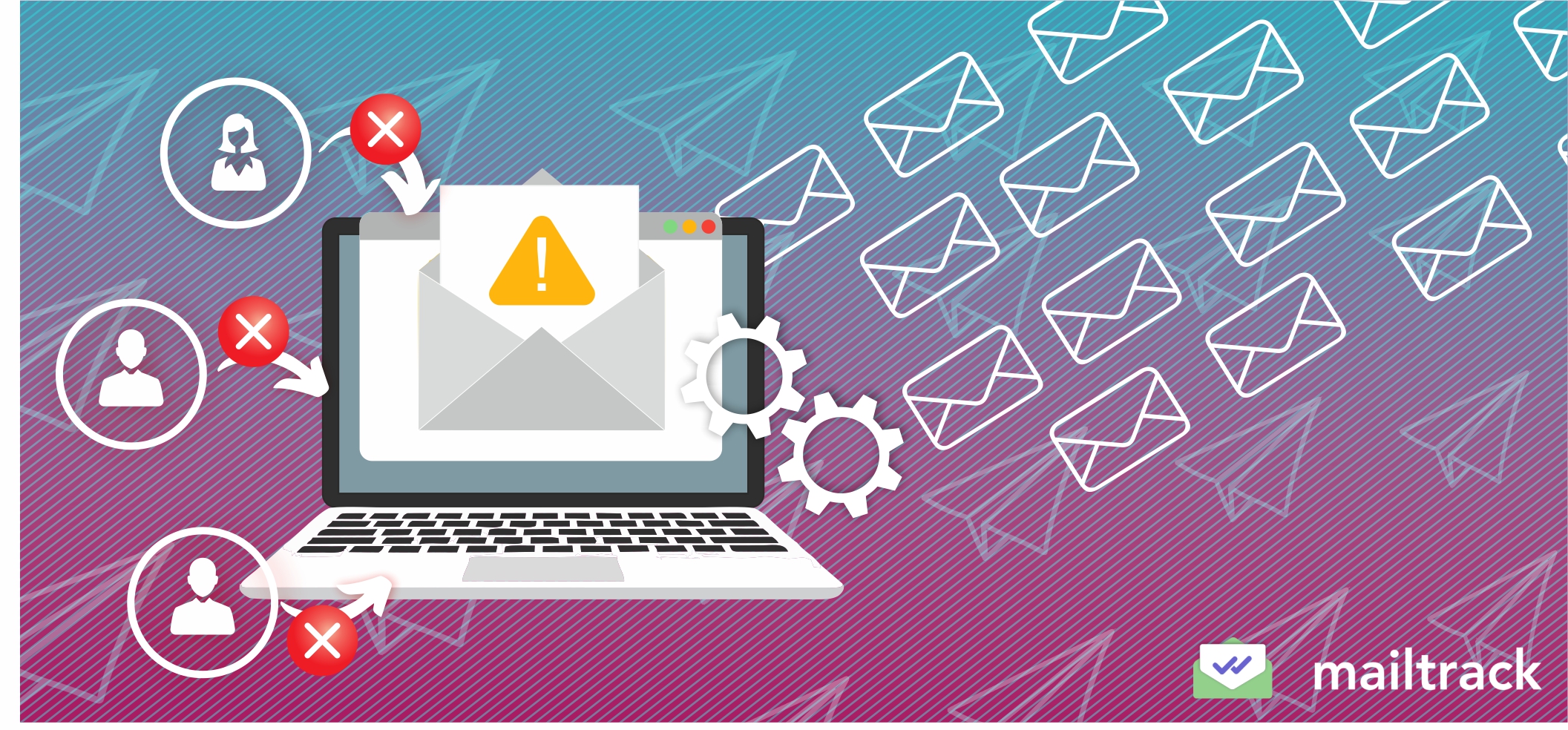Although mail merge is one of the most practical features offered by Microsoft for sending customized bulk emails, it isn’t perfect. You can face issues with formatting, spacing, editing, adding/deleting data, and more. So, if you’re wondering, “Why is my mail merge not working?” or “Why is my mail merge not sending emails?” then this article is for you.
Today, we will look at the most common problems that most mail merge users face, discuss solutions, and even suggest an alternative to Gmail mail merge when sending bulk emails.
Before all else, you need to understand the issue behind your problem.
Why Is Mail Merge Not Working?
Mail merge is a feature that can be used with a whole suite of applications from Office 365. Therefore, it’s compatible with Word, Excel, Publisher, and more. It can even be used with Gmail and Outlook.
Unfortunately, each of these applications comes with potential problems during mail merge. If you’re wondering why mail merge is not working, the answer can be attributed to several causes that are specific to the Office 365 app you’re using.
Your mail merge may not be working as it should because of:
Messed-Up Data Sources
You can use the mail merge feature on Windows and Mac, but your main data source could vary from an Excel spreadsheet and Access database to an Outlook/Apple contact list, a Word file, a CSV file, or any other database.
If your data source is incorrectly formatted and has spaces, punctuations, or special characters, you will face problems with mail merge. Protected documents containing mail merge data can also be the root of your problem.
Erroneous Placeholders
Mismatched, missing, or erroneous placeholders or merge fields can also result in mail merge not working Office 365. If your placeholders have the wrong data, you will end up with a botched email. Mismatched formatting in the data source and merge field will also lead to unintended results and errors.
That’s why it’s important to go over your placeholders and double-check for accuracy before you hit that send button.
Wrong Email Settings
Or, you could be using the wrong email settings for sending mail-merged emails. Don’t mix up the HTML and plain text formatting. If you do, you could end up with delivery or formatting issues. You may also face trouble with adding or sending attachments.
Another possible issue is using an outdated version of Office 365 to draft and format your emails.
Mail Merge Not Working? Here Are the Most Common Problems
The three factors we just discussed can result in multiple complications:
Incorrect Numerical Formatting in MS Word
Is your Word mail merge not working with Excel?
When you use MS Word to draft and format your template email and merge it with data stored in MS Excel, you may face formatting errors with numerical values. This type of formatting error results in an email that reads like spam because of incorrect numerics and misplaced information. Such an email not only looks unprofessional but can have a severe impact on your brand image.
Whether you’re a small business owner, a self-employed professional, or a decision-maker in a multinational corporation, shabby email reflects badly on everyone involved.
To avoid such problems, you need to know how to format numbers like currency values, dates, times, percentages, and PIN codes correctly. We’ve drawn up a few charts for your reference:
Formatting Numbers
| Numbers | Keys To Use |
| Rounded whole number | \# 0 (Ex: 1000) |
| Rounded whole number with a thousand separator | \#,0 (Ex: 1,000) |
| Number with two decimal places and a thousand separator | \# ,0.00 (Ex: 1,000.00) |
Formatting Percentages
| Percentage From Excel To Word | Keys To Use |
| 10 to 10.00% | \# 0.00% (Percent with two decimal places) |
| 10 to 10% | \# 0% (Percent with no decimal places) |
Formatting Date
| Date Format | Keys To Use |
| 10/27/2023 | \@ “M/d/yyyy” |
| 27-10-2023 | \@ “d-MMM-yy”} |
| 27 October 2023 | \@ “d MMMM yyyy”} |
| Fri, 27 October 2023 | \@ “ddd, d MMMM yyyy” |
| Friday, 27 October 2023 | \@ “dddd, d MMMM yyyy” |
| Friday, October 27, 2023 | \@ “dddd, MMMM dd, yyyy” |
Formatting Time
| Time Format | Keys To Use |
| 10:45 PM | \@ “h:mm AM/PM” |
| 22:45 | \@ “HH:mm” |
| 22:45:30 | \@ “HH:mm:ss” |
Formatting Currencies
| Currency Value | Keys To Use |
| Rounded value in dollars with a thousand separator | \# $,0 |
| Rounded value in dollars with two decimal places + thousand separator | \# $,0.00 |
| Rounded value with a negative number within brackets and a hyphen for zero values | \# “$,0.00;($,0.00);’-‘” |
Key Takeaway: Learning these coding protocols can be effort-intensive, especially if you’re not a coder or are using mail merge for the first time. You need a specialized solution to address these types of numerical formatting errors when using mail merge or you can simply opt for a solution that doesn’t rely on codes- more on that later.
Spacing Errors in Merge Fields
You can also encounter problems in adding spaces between two merge fields when using Publisher for mail merge. This is common if the merge field is optional. For example, if you’re using the recipient’s middle name. You may end up with missing, trailing, or extra spaces between words that make your email look shabby.
Similar spacing errors may also occur if you’re using a Word document. You may notice unintended line or paragraph breaks because these spaces are a default setting in Word. But even something as trivial as extra spacing can have severe consequences.
Extra spaces may prevent barcodes from working. It could even add an extra page towards the end of your email. So, you have to be extremely vigilant about spacing errors.
Key Takeaway: You need a simpler, easier, and faster method for sending customized and error-free mass emails. The built-in mail merge feature is not always the best choice.
Adding or Updating Mailing Lists
In some situations, you may not know how to make changes to your mailing list. You can follow these steps to make sure that the problem doesn’t arise in the future:
- Click on “Create Recipient List” and select “Use An Existing List” next. Then, click “Create or Connect to a Recipient List.”
- The “Select Data Source” dialog box will open. Choose your preferred mode of data source and click “OK.”
- Once the desired Mail Merge Recipients list opens, click on “Edit.” You can now add, delete, or change the data.
- Save changes to update the list and you’re done.
It’s not a long list of steps to follow but remembering to regularly update your list when you’re pressed for time can be challenging. That leads us to our next and much bigger problem.
You might mess up the merge fields and data while updating an existing mailing list on Mail Merge Publisher. This could lead to repetitions or the omission of information. While this is purely a human error, automating the process can reduce the chances of it happening.
Key Takeaway: Consider upgrading to a consolidated group emailing plug-in or service provider that can provide end-to-end benefits. It will save you time, effort, and the headache of trying to deal with mail merge.
Problems With Using Mail Merge
While all the problems we’ve discussed so far could happen because of mistakes you might make, there’s a possibility that mail merge could malfunction on its own. So, what happens when mail merge fails to work the way it should?
You could encounter a series of problems.
Trouble Launching Mail Merge
Sometimes the Mail Merge Wizard may fail to launch automatically. In such a scenario, you will have to manually launch the application before you can send your emails. The process can be time-consuming and tedious, especially if you use mail merge to send many types of group emails.
Key Takeaway: The Mail Merge Wizard is not the most reliable mass emailing tool. Plus, not all of the best features are available to all users. So, you will need a third-party plug-in or platform, even if these common problems do not arise.
Using Mail Merge With Gmail/Outlook
Setting up Mail Merge is a long and effort-intensive process whether you’re doing it with Gmail or Outlook. In addition, you can send emails written and formatted in MS Word via MS Outlook only if the latter is your default email software.
While setting up Mail Merge, you may notice:
Issue #1: Errors Due To Improper Formatting
The Word document you used as a source file is improperly formatted and is causing errors in the final email. If the mail merge next record is not working, it will skip some of the crucial information or repeat the same information on all pages.
If this happens, you’ll need to reformat the Word document or Excel spreadsheet. Make sure there’s only one Next Record command next to your merge field.
Issue #2: Emails Aren’t Being Sent To All Your Recipients
An email campaign that uses Mail Merge isn’t delivering the emails to all the recipients in your mailing list. This problem may arise if you use Gmail instead of Outlook to send emails formatted in Word.
Issue #3: Your Merge Fields Aren’t Being Displayed Properly
Not all the merge fields are showing up as desired in the final email. This could happen because the Excel sheet you’re using as a source has the wrong formulas in it. To prevent this from happening, you can either transport the data to a CSV file or use a Google Spreadsheet.
Issue #4: More Than One Person Is Editing Your Database at the Same Time
If you’re using Excel and Word for your Mail Merge campaign, you need to ensure that no one else is using the .xlsx file or simultaneously editing it. That can cause mail merge to fail.
Issue #5: The Next Record Feature Isn’t Working
Sometimes, mail merge’s next record feature may not work. If Word Mail Merge is not working with Excel, go to Mailings tab > Rules > Next Record to insert the data.
Issue #6: Unresponsive Mail Merge
Is your mail merge on Mac not working? If your Mac has become unresponsive while using mail merge and you’re encountering a gray screen, you have a problem. This won’t happen if you have Outlook installed on your PC and it’s updated to its latest version.
Make sure to set Outlook as your default email software before proceeding with a mail merge campaign.
Issue #7: Personalization Tags Aren’t Taking Effect
Sometimes Gmail may not pick up the personalization tags you’ve added to your source doc, resulting in a generic email campaign. If this occurs, you’ll get a pop-up saying, “No personalization detected” right before you send the campaign.
An easy fix is to check your data source file for missing information and blank rows. But the problem could also lie in the source doc. Unless it has the code {{variable_name}}, the personalization tags will not be reflected in your emails.
So, whether you use mail merge with Gmail or Outlook, you’re bound to run into some problems. Perfection may not be what you’re after when you’re sending mass emails, but errors could lead to delays and laborious fixes—not to mention the frustration you and your recipients may experience. Fortunately, there’s a better, faster, and easier way to get things done with Mailsuite.
Mailsuite: The Best Way To Send Mass Emails
If you can’t get your mail merge to work on your own, there’s a one-stop solution that can help you deal with the shortcomings—Mailsuite’s mail merge.
Mailsuite is a Chrome extension with a full stack of mass emailing features that are either absent in Mail Merge or help improve their functionalities. The extension is available for free, but to enjoy its full set of features, go for a paid plan.
With 2.4 million active users, Mailsuite has proven its value and continues to make mass emailing easy for all of its users, who range from complete beginners to email marketing pros. It utilizes the power of automation to provide end-to-end personal email marketing solutions to small and medium-sized businesses.
Why should you choose Mailsuite? Because it offers:
1. Fast Integration With Gmail/Outlook
You can integrate Mailsuite with the official Gmail or Outlook accounts of your employees in just a few clicks. The extension is automatically added to your inbox and helps you enjoy efficiency gains in your email marketing efforts.
2. Mail Merge Optimization
You can send as many as 10,000 emails in one go, unlike Mail Merge where you can only send the same email to 1,000 recipients. But that’s not the best part about using Mailsuite.
It works with Gmail and Outlook, allowing you to overcome complications that may otherwise result from an imperfect data source, lack of coding knowledge, or the failure of the Mail Merge Wizard itself.
Mailsuite lets you export data from multiple sources including but not limited to Excel and Google Sheets. You can easily translate them into CSV files while avoiding formatting, spacing, duplication, and omission-related errors.
You can also create contact lists with a database of recipients to whom you regularly send emails more easily and quickly. Mailsuite lists can be seamlessly merged with mail merge so you don’t encounter any of the problems discussed above.
3. Increase in Email Productivity

Get more done with your email campaigns in less time thanks to the clever automated solution offered by Mailsuite. Keep track of your email performance, open rates, and attachment downloads. You can also generate reports to analyze the results of your email marketing campaigns.
It also lets you increase your email productivity and keep your inbox sorted so you don’t waste time sifting through piles of emails. In addition, it offers seamless CRM and Zapier integration, giving you access to more than 4,000 apps to make email marketing even easier.
The bottom line is Mailsuite was designed to be a practical and easy-to-use solution for its users.
Note that you will not be able to access the top features of Mailsuite with a free plan. The best option for marketers costs $5.99 per user/month. It’s a great value-for-money deal given the benefits you get. For reference, other mail merge softwares can cost you upwards of $50.00 per month! If you just want to try Mailsuite, you can go for the “forever free” version. It will let you dip your toes into email marketing and also help you with email tracking, which is a feature you don’t get with Outlook or Gmail.
The Verdict
Although mail merge is designed to help you with sending customized mass emails, it has shortcomings that may prove to be too time-consuming and inconvenient, especially if you send out mass emails regularly. In the long run, you should look at maximizing your campaigns with a dedicated solution like Mailsuite. Mailsuite’s email marketing plug-in is the perfect solution because it’s feature-rich, easy to use, and affordable.
You can utilize Mailsuite for all your email marketing needs and use it to help you achieve your marketing objectives. With it, you can become more efficient and productive, giving you more time to focus on big-picture matters like strategic decision-making.
Mailsuite is particularly helpful if you don’t have a dedicated email marketing team. But it works equally well for big teams where multiple employees need to send email campaigns.