Usado por profesionales en

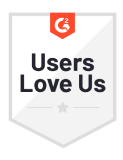





Track Document Opens in Real-Time
See what happens as soon as you hit Send. Track individual PDF opens, document downloads, and more with Mailsuite.
Receive Automatic PDF View Notifications
Stay up to date via push and email notifications that let you know exactly when someone opens your PDF document.
Document Analytics in One Dashboard
Access advanced analytics like view duration and page-by-page view statistics to understand how your audience interacts with your document.
Quick Start Guide to PDF Tracking and Analytics with Mailsuite
-
Step 1
Attach Your PDF
Compose a new email in Gmail. To attach and track a PDF, click on the Attach button, then Add Document.
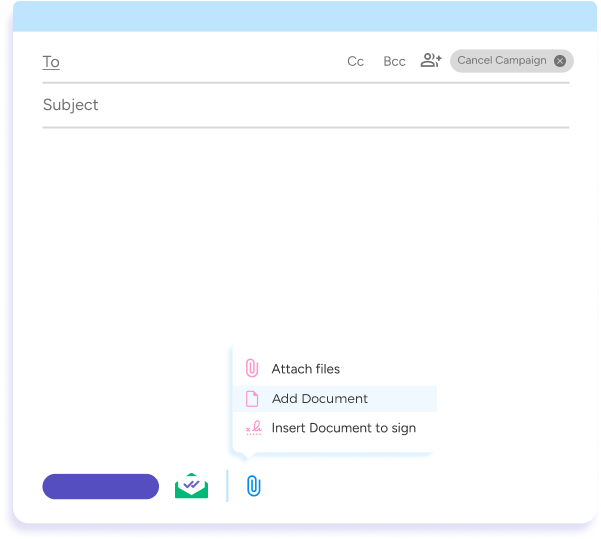
-
Step 2
Set Up PDF Tracking and Access
Decide who can access your PDF document, when and how they can access it, and enable page-by-page analytics for each recipient.
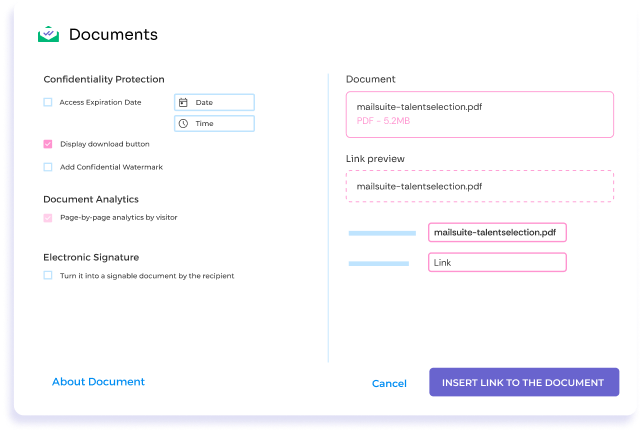
-
Step 3
View Tracking Data Directly in your Inbox
Receive real-time push and email notifications and review detailed document tracking analytics. Mailsuite integrates directly with your inbox so everything stays in one place.
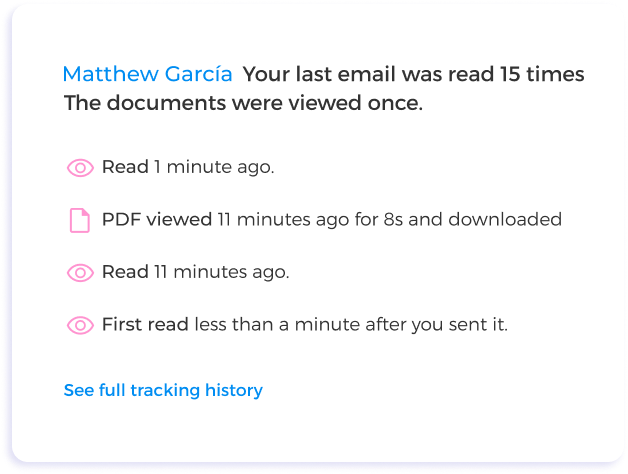
Y muchas otras funcionalidades
Real-Time PDF View Tracking
Get push or email notifications as soon as your PDF is viewed.
Detailed Engagement Metrics
See view time and page-by-page metrics to understand how people interact with your document.
Multiple Document Tracking
Attach multiple PDFs to one email and track each document individually.
User-Friendly Dashboard
Centralize your tracking data into one easy-to-read dashboard.
Enhanced Security Measures
Control who accesses your document and how to protect your confidential information.
Integration Ease
Mailsuite works directly in Gmail, so tracking PDFs won’t interrupt your current workflow.
FAQ
Your PDF tracking and analytics questions, answered
-
How do I track a PDF document using Mailsuite?
In Gmail, when composing a new email, click on the Advanced Document button in the Mailtrack options or use the attach button in the Gmail composer. Select or upload the PDF you want to track. A pop-up will allow you to customize the tracking settings, including renaming the link, setting link styles, making the PDF signable, deciding on download permissions, and adding an expiry date -
Can I track multiple PDFs in a single email?
Yes, Mailsuite allows you to track downloads for more than one PDF document in the same email. Currently, you need to add each document one at a time to the email -
Will I be notified if a PDF document has been forwarded?
Mailsuite cannot detect if a PDF has been forwarded. Views from a forwarded PDF will be attributed to the original recipient of the email -
What analytics can I see with Mailsuite’s PDF Tracking?
With Mailsuite, you get detailed insights into your PDFs’ performance, including:- View counts: How many times the PDF was opened.
- Duration of views: How long someone viewed the PDF.
- Page-specific engagement: Which pages were viewed and the percentage of the document covered.
- Downloads: If and when the PDF was downloaded.
-
Can the appearance of the PDF link in emails be customized?
Yes, Mailsuite allows you to change the name and style of the PDF link that recipients see in their emails, providing flexibility in how your tracked documents are presented -
How does Mailsuite help protect my PDF documents?
Mailsuite enhances your PDFs’ security by enabling you to restrict downloads, set access expiration dates, and monitor for unauthorized access, ensuring that your documents are shared safely and securely
Centro de Privacidad y Seguridad
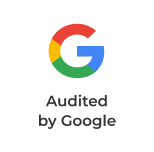
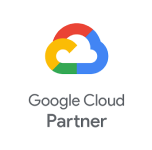


Los servicios de Mailsuite y Mailtrack cuentan con la confianza de más de 116.000 suscriptores de pago y empresas de todo el mundo.
Leer más