Used by professionals at

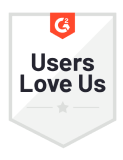






Effortlessly create and edit templates
Create templates directly in your Mailsuite dashboard and edit them whenever you need to. Save yourself time by creating a template and sending it to as many people as you want, all in a few clicks.
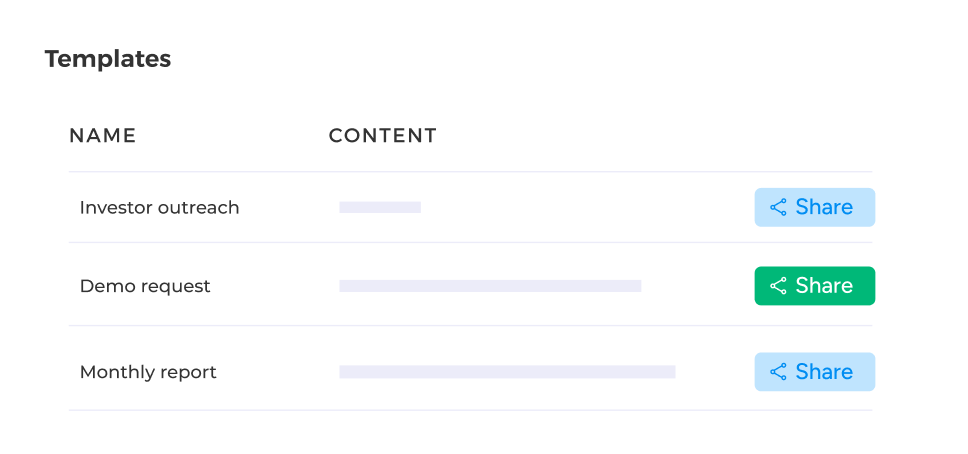
Easily share templates with your team
Collaborate with team members and build effective email templates together by sharing template links directly from your dashboard.
Steps to Using a Email Template
-
Step 1
Open your templates list
Click 'Load Template' when you open a new email to see the full list of email templates you have saved.
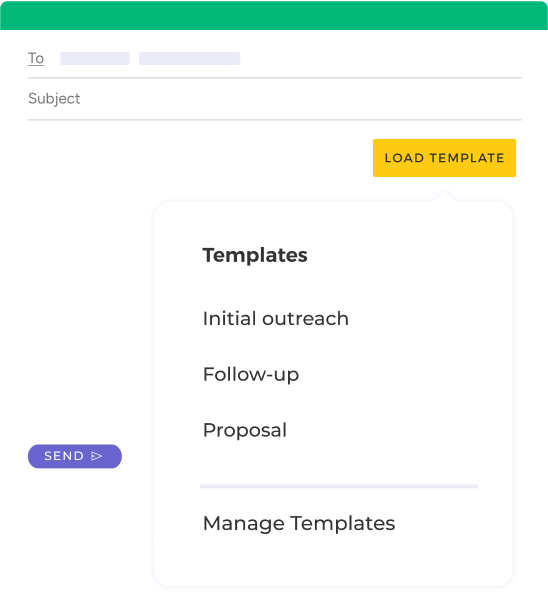
-
Step 2
Choose the perfect template
From your templates list, choose the email template you want to apply to your new email.
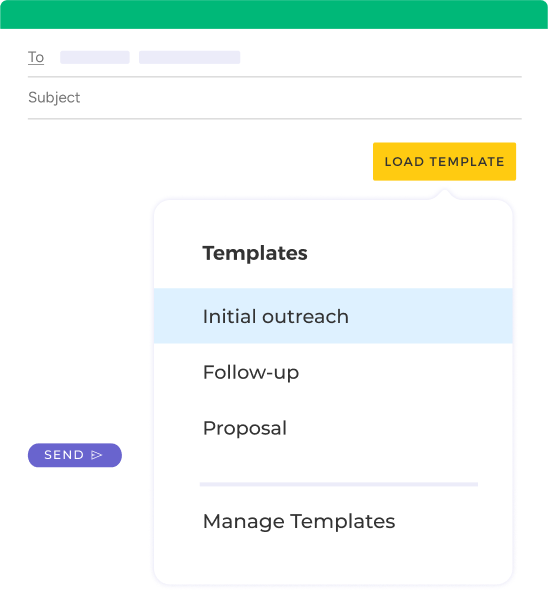
-
Step 3
Personalize the email and send it
Make any finals edits you need on the template. When it’s ready, just hit Send!
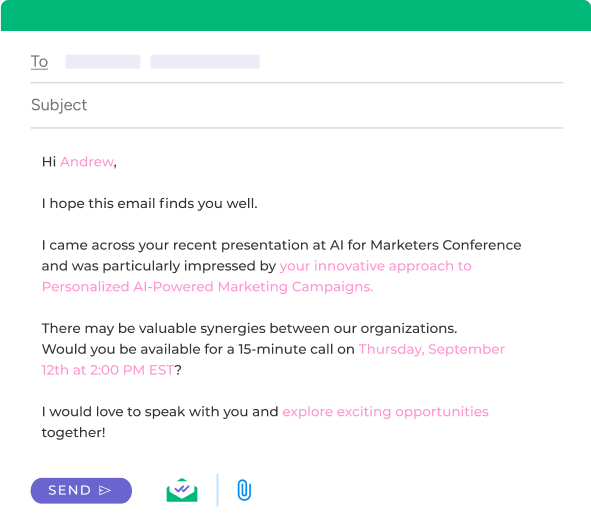
And many other features
Unlimited email templates
Create as many email templates as you need to fit every possible situation.
Easily load templates in your inbox
Create a template in your dashboard and easily load it in your inbox when you’re ready to send it. From your inbox, you can personalize the email however you’d like.
Store all templates in one dashboard
Mailsuite saves your templates in one centralized dashboard and makes them all available in one click directly inside Gmail.
Share templates with your team members
Stop sending documents back and forth with coworkers. Share access to your templates directly from your Mailsuite dashboard.
FAQ
Your Gmail Templates Questions, Answered
-
How can I create email templates in Gmail?
There are two ways you can create email templates in Gmail: from your Gmail inbox or directly in your Mailsuite Dashboard. From your Gmail inbox, all you need to do is click Compose then Load Templates. Next, click Manage Templates. This takes you to your Dashboard where you can easily create new templates that will automatically be available in your Gmail inbox. -
Why is Mailsuite’s template better than Gmail’s template?
Mailsuite’s templates are better than Gmail’s in a few important ways. To start, Mailsuite’s templates are 100% customizable and you can include as much (or as little) personalization as you want, which is something you can’t do with Gmail’s templates. Mailsuite also stores all of your templates in a central Dashboard and lets you share them with your team. Finally, Mailsuite’s templates are easily accessible anytime you compose a new email - you can import any template with the click of a button! -
How do I edit email templates in Gmail?
Editing your email templates in Gmail is simple. Once you import your template from Mailsuite, you can edit the text just like you would any other email. You can change the wording, add unlimited personalization, and make any other edits you want before sending. -
How do I share email templates in Gmail?
Sharing Gmail templates is easy with Mailsuite. All you need to do is open your Template Dashboard and click the Share button. This gives you a direct link to your template that you can send to anyone you want. -
What are the benefits of using email templates in Gmail?
There are so many benefits to using templates in Gmail. They save you time by not making you rewrite the same email multiple times, they reduce typos and grammar mistakes, and they let you automatically personalize your emails to build stronger relationships.
Privacy and Security Center
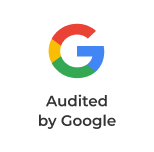



Mailsuite and Mailtrack services are trusted by more than 116,000 paying subscribers and companies around the world.
Read more
